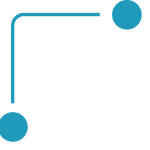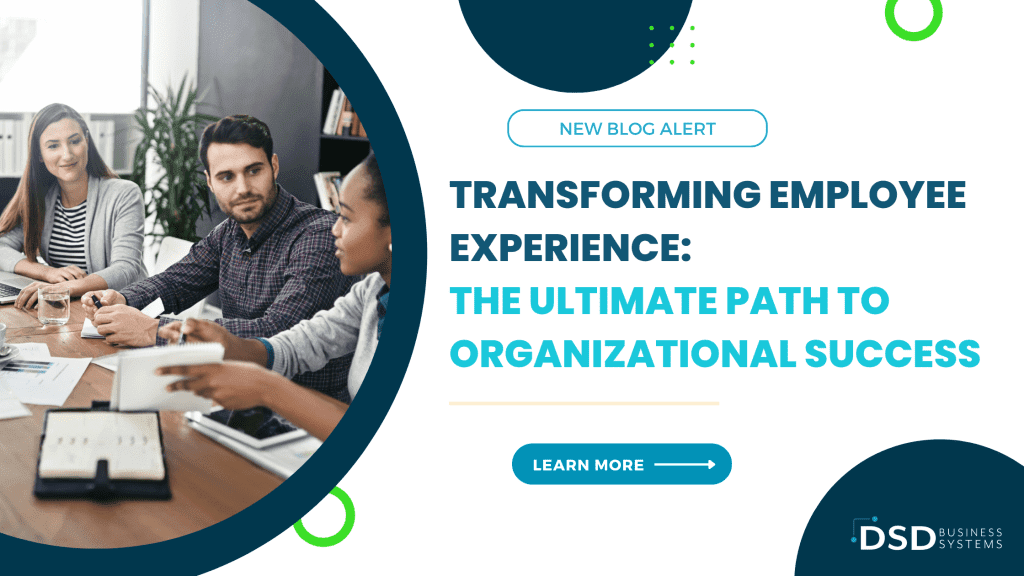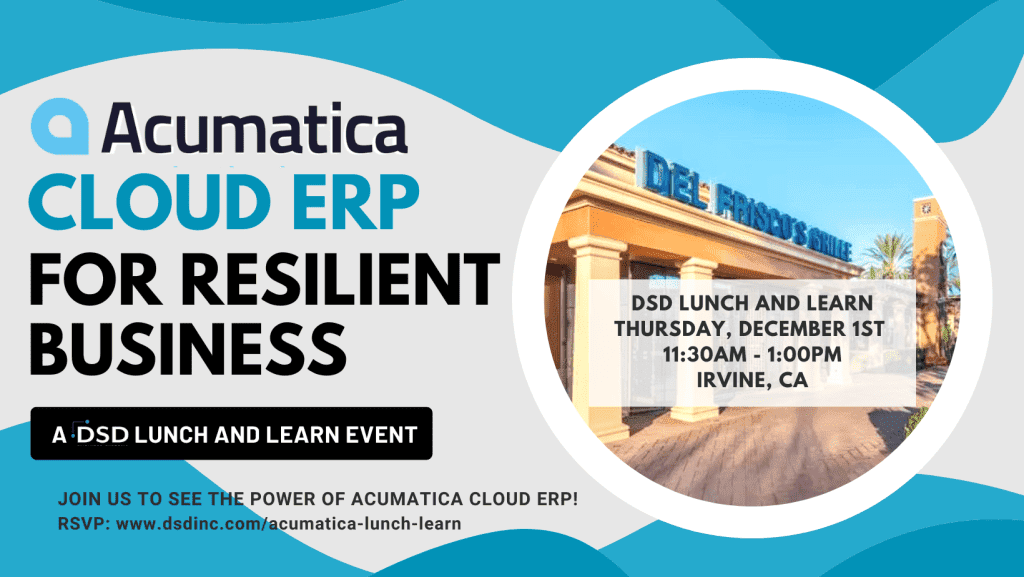How to Auto-Generate a Purchase Order from a Sales Order in Sage 100 ERP
Sage 100 ERP has a great feature to auto-generate a Purchase Order from a Sales Order. This can help save processing time and help eliminate errors with item numbers. Starting with Version 5.1, there are many new features added to this selection, such as bringing over Sales Order Comments, Generating from Product Types or Product Items.
Once a Sales Order is created, go to:
Purchase Order: Main: Auto Generate from Sales Orders.

Select “Auto Generate from Sales Order”
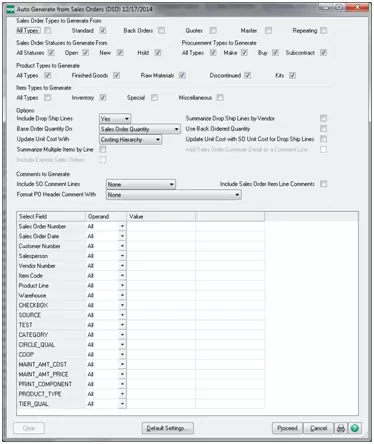
For large batches of Purchase Orders, I found it useful to include the Customer PO No. and Customer Name. This helps our processing to match-up a Purchase Order and Sales Order, and is one example of a preference that can be used.
Once you have entered all the data you want to include, press Proceed, then press the Printer Icon button (usually you can do preview versus actual printing). This is a review of the Purchase Order that will be generated.
When you close the preview or the PO prints, a box will come up and ask if would like to generate the Purchase Order. Select Yes.
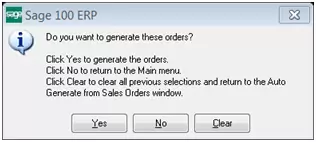
Next, a box appears where you can either use the next Purchase Order number in your system, or override this option and type in a number; in the example below I have used my own number. Press the OK button to proceed.
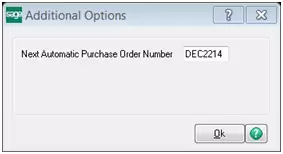
Purchase Order Entry
A Purchase Order has now been created. To edit or review the information, go to:
Purchase Order: Main: Purchase Order Entry
Tab 1. Header tab: Make changes to vendors or warehouses, sales tax, order status, payment terms and shipping information.
Tab 2. Address: Make changes to the billing or shipping address.
Tab 3. Line: Review the item information and pricing.
Tab 4. Totals: Review the totals, taxable vs non-taxable and freight amounts.
The Auto-Generate feature can save time and improve efficiently in making sure the correct inventory items are used.

Written by Pauline Franco, Accounts Receivable at DSD Business Systems