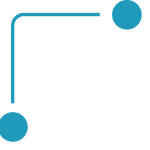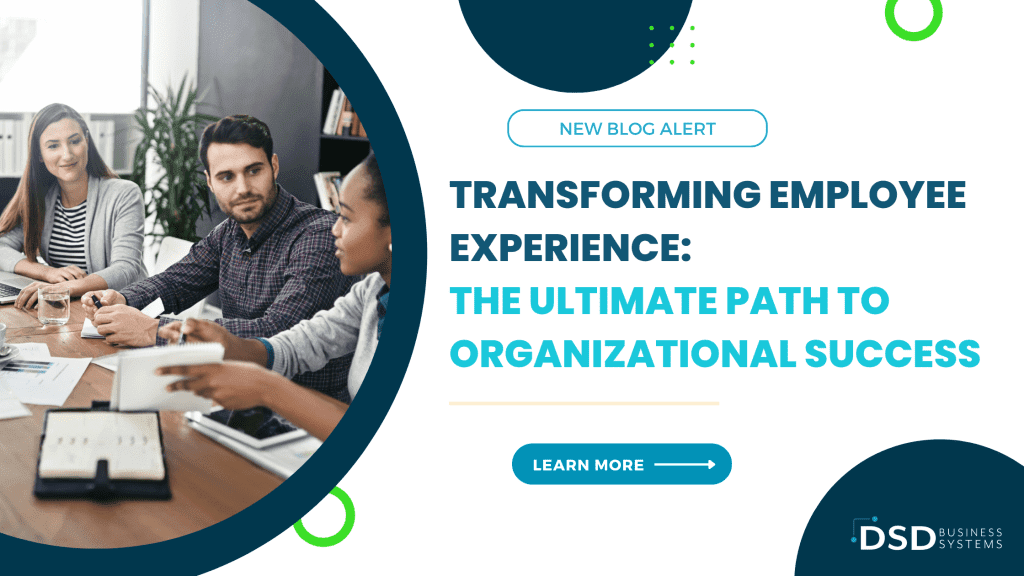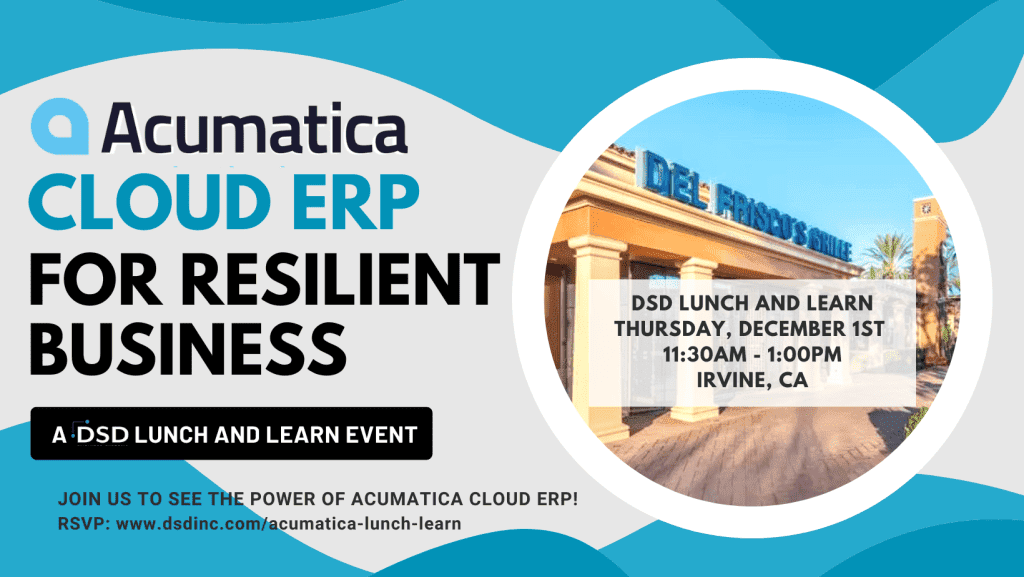10 Mistakes to Avoid That Cause a Sage 100 Disaster
January 26, 2016
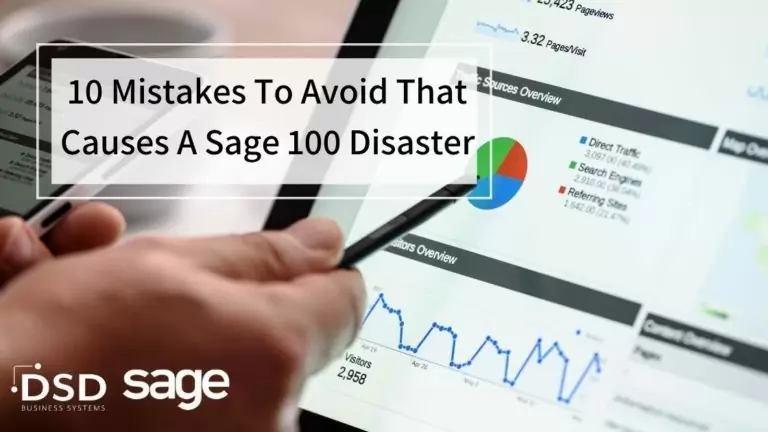
1. Not Making A Backup
This mistake is so simple and inexpensive to avoid. Everyone backs up their files, right? You’d be surprised at the number of Sage 100 disaster recovery projects we undertake in a year. Whether it’s a physical disaster, such as flood or fire, or a technical issue like a defunct hard disk. Backups save you money.
Unfortunately not many people practice this, but here is a quick secret to making a backup. From your Sage 100 menu, select FILE, then RUN, and type in *INFO. Now go buy a USB hard drive from a local office supply store. Plug it into your server or workstation and copy all the files listed in the path \MAS90 and below onto your USB drive. There, you’ve now got an emergency backup. Makes a great secondary backup if you aren’t sure the IT department is doing their job.
2. Not Reconciling Sage 100 Modules Regularly
The end of the year is tax time for us all. And it’s also the culmination of your yearly record keeping. When your CPA asks for a schedule agreeing the totals in your Accounts Payable Trial Balance to the General Ledger it’s a lot easier to reconcilable these balances when you’ve been performing monthly reconciliations than suddenly trying to reconcile 12 months (or more) of detail to your General Ledger.
3. Trying To Balance The Accounts Receivable Aged Invoice Report Instead Of Trial Balance
The Accounts Receivable Aged Invoice filters by invoice date. The Accounts Receivable Trial Balance filters by posting date. Therefore the report you should use to agree the General Ledger to the detail transactions is the Accounts Receivable Trial Balance report.
Your best bet for painless reconciliation is to reconcile monthly. Every single month. Trying to research 12 months of detailed transactions in order to find an out of balance condition is arduous. Reconcile monthly.
4. Setting Data Retention Period To Anything Less than Maximum
“I wish I had less detail”, said nobody ever. The secret to Sage 100 is that you can purge data at any time. Once purged, bringing back detail is virtually impossible. Keep the most history that you can until you start to notice your Sage 100 system slowing. Then purge during month-end processing.
5. Believing Any Third Party Who Says That Integration to Sage 100 Is No Problem
Someone who is trying to sell you a non-integrated solution may promise it will integrate to Sage 100 but the reality could be different from your expectations. Make certain you understand exactly how the solution will integrate. Will you be bringing in summary data from an Excel spreadsheet or will the integration be turnkey with full detail automatically passing between the third party and the Sage 100 system? For any third party who tells you that integration to Sage 100 is “no problem”, ask them two questions: (A) How many have you done? and (B) If the integration is “no problem” can I hold off on paying until the integration is completed to our satisfaction?
6. Reinitializing Data Files Other Than Temporary Data Entry
The File Analysis and Repair Utilities are powerful tools best left to experienced hands. If you venture into the tools and attempt to reinitialize corrupt data files (recommended only under the supervision of an expert), be sure to (A) Backup and file you attempt to reinitialize and (B) Only reinitialize data entry files unless you’re sure that a history file must be reinitialize do. Did I mention that you should have a backup of any files you reinitialize? Remember there is no undo feature. It’s rare that you’ll need to reinitialize a history file, so if you find yourself doing so please stop and think about whether it’s necessary.
7. Not Backing Up Every Day
Your cheapest Sage 100 insurance is a RECENT full system backup. This can be as simply as copying the \MAS90 and all subfolders to a backup disk. Backup every day and test those backups once per month. We also like to see our clients making interim backups to a separate disk – such as the quick USB backup discussed above.
8. Changing A Payroll Tax Deduction or Tax Table And Not Verifying the First Calculation
When you update tax tables or payroll deductions always manually compute a sample from the first payroll run after the change. This will help to detect any type of incorrect calculation before you get too far into your payroll year. Better to catch the error on the first payroll run than after the 52nd.
9. Closing Payroll For The Year Before Making A Backup Company
There are two things we recommend if you are using payroll. First, make a copy of the payroll to a backup company BEFORE you close your payroll year. Second, print a copy of your W2 forms to PDF. The first suggestion will provide you with time to prepare your tax filings before needing to close the payroll and begin the new year. The second suggestion, printing W-2 forms to PDF, is a great resource for those times an employee loses their W-2 and wants you to provide another copy.
10. Merging (Or Deleting) A Range Of Companies And Not Having A Backup
You may have learned that the Accounts Receivable, Accounts Payable, General Ledger and Inventory modules all have a utility that allows for deleting, renumber or merging items in the respective module. This powerful took works even when you have historical records attached to any of the items. Unfortunately one mistake people make is they select a RANGE of items to delete/renumber/merge rather than performing the manipulation one record at a time. Do not mistakenly renumber (or delete) a range of customers into one number. Instead always do your data manipulation on single records (not ranges). And backup first – because there’s no undo!
A common way to keep out of trouble with Sage 100 is to have a backup. You can never be too thin, too young, or have too many backups! It’s a key to staying out of trouble with Sage 100.