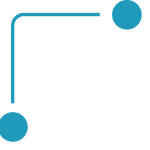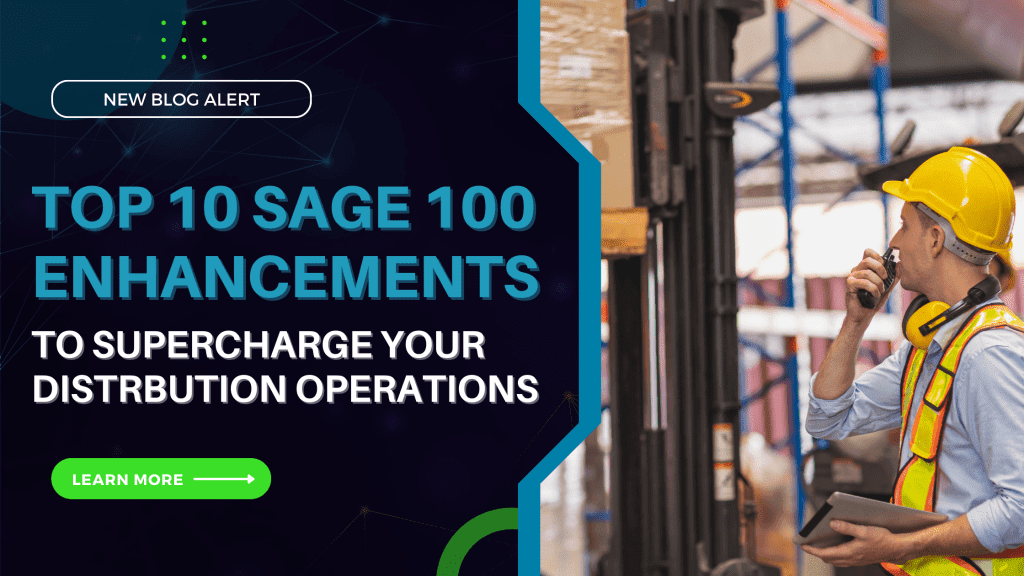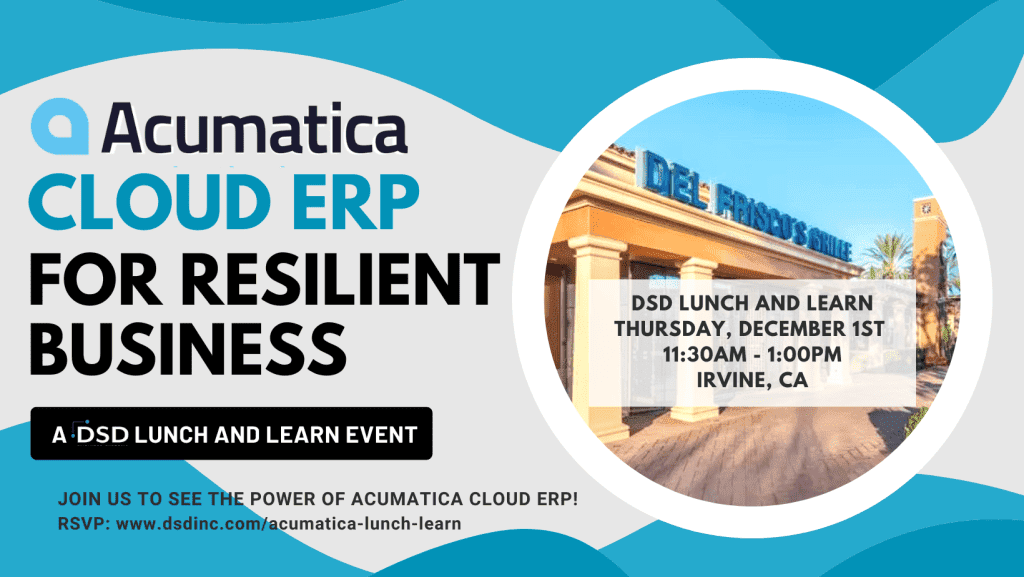Sage 100 Multi-Currency Series: Your guide to setting up FASB 52 in DSD Multi-Currency
March 25, 2022
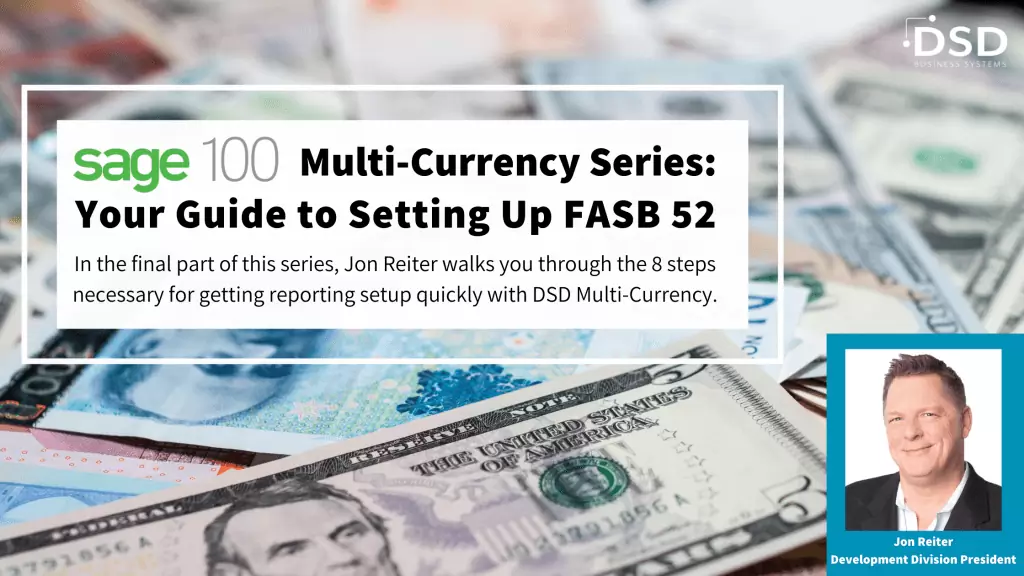
One of the advanced features in the suite of DSD Multi-Currency modules is FASB 52 Reporting compliance, as it relates to US Corporations with foreign subsidiaries. In my blog What is FASB 52 and How does DSD Multi-Currency address it?, I outlined the reporting requirements of FASB 52, and why the General Ledger setup of Historical and Current translated accounts is required for this reporting.
In this blog, I describe the “how” of the FASB 52, specifically the exact steps in the setup of DSD’s Multi-Currency FASB 52 reporting. Here are the eight easy steps in quickly setting up FASB 52 after installation of DSD Multi-Currency.
8 Steps for Setup
Step 1 – Setup a new General Ledger Account: Equity Adjustment on Foreign Exchange
This new General Ledger Account should be defined as an account in the Equity Section of your Chart of Accounts.
Step 2 – Define the FASB 52 Currency Code in Currency Code Maintenance
This currency is typically US Dollar (USD), as your Base Currency will be the Local/Functional Currency of the country the subsidiary resides.
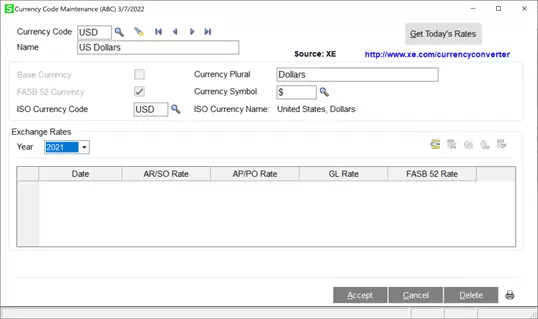
Step 3 – Enable FASB 52 in Multi-Currency Options
On the Multi-Currency Setup menu, access the Multi-Currency Options and enable the ‘FASB 52 Translation Required’ checkbox on the FASB 52 tab. Next, enter the FASB 52 Currency code (USD) and the Currency Name (US Dollars). Assign the FASB 52 Equity Adjustment field to the ‘Equity Adjustment on Foreign Exchange’ account that you created in Step 1.
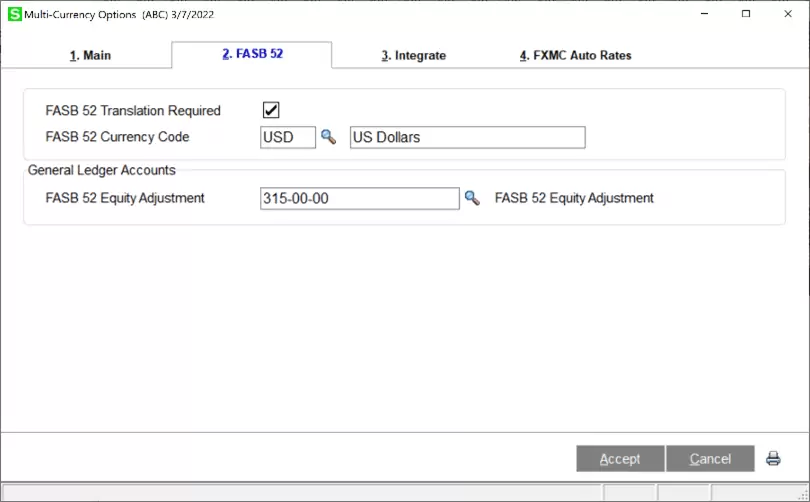
Step 4 – Download Exchange Rate history for your FASB 52 Currency
On the Multi-Currency Utilities menu, access the Exchange Rate Download utility. Select the FASB 52 Currency Code (usually USD) and the date range. The date range should start with the date of your oldest General Ledger transaction, and end with the current date. Note that this process will may take time to complete.
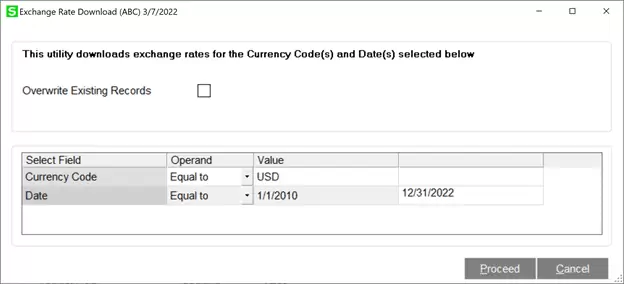
Step 5 – Recalculate FASB 52
On the Multi-Currency Utilities menu, access the Recalculate FASB 52 utility. This utility will take the FASB 52 exchange rates that were created in Step 4, and update all existing General Ledger Transactions with the rate by transaction date, and will also calculate the FASB 52 translated Debit and Credit.
On the selection panel, select the ‘Refresh FASB 52 Rates on GL Detail’ and ‘Recalculate FASB 52 Balances’ checkboxes, and then select the Proceed button.
After all General Ledger Detail Transactions are updated, the Account Summary will be automatically recalculated from the Detail Transactions.
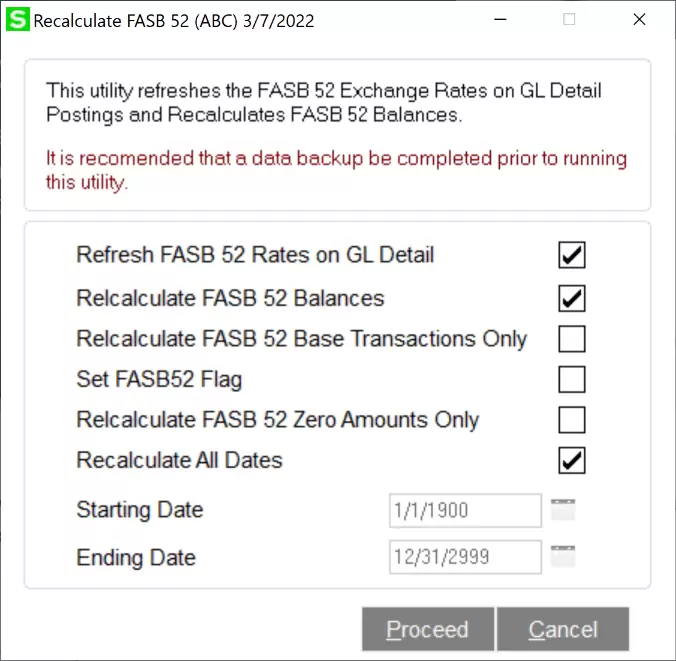
Step 6 – Define the FASB 52 Translation setting for Account Groups
On the General Ledger Setup Menu, access Account Group Maintenance. Set the last column (FASB 52 Translation) to Current vs. Historical. Assets & Liabilities are typically set to Current, while the rest are set to Historical.
Step 7 – Update the FASB 52 Translation setting from Account Groups to Main Account and Account
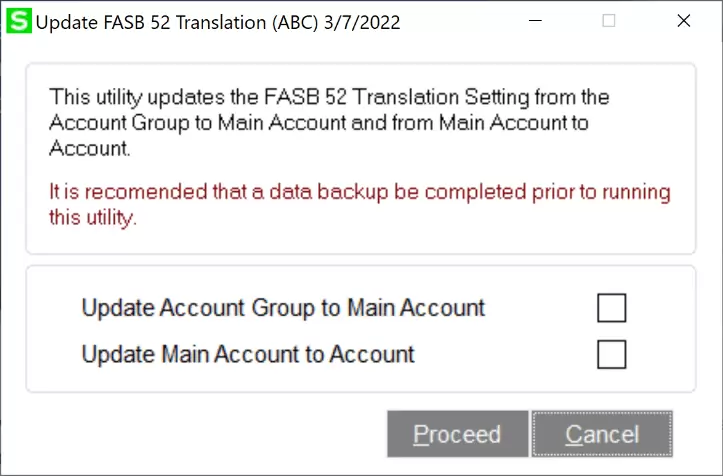
On the Multi-Currency Utilities menu, access the Update FASB 52 utility. Select both checkboxes to take the Account Group settings you did in Step 6 to update the associated Main Accounts and individual General Ledger Accounts.
Step 8 – Set individual General Ledger Accounts to have specific FASB 52 Translation settings
There may be reasons to specify a General Ledger Account to have a FASB 52 Translation setting that is different than the rest of the accounts in the group. For example, Inter-Company or Fixed Asset accounts, which are usually in Asset & Liability section, could be set to Historical valuation, while the rest are Current valuation. You will want to review the specific FASB 52 guidelines when deciding which accounts have special consideration.
DSD Multi-Currency Q2 Promotion
New Multi-Currency Promotion Through June 30th, 2022!
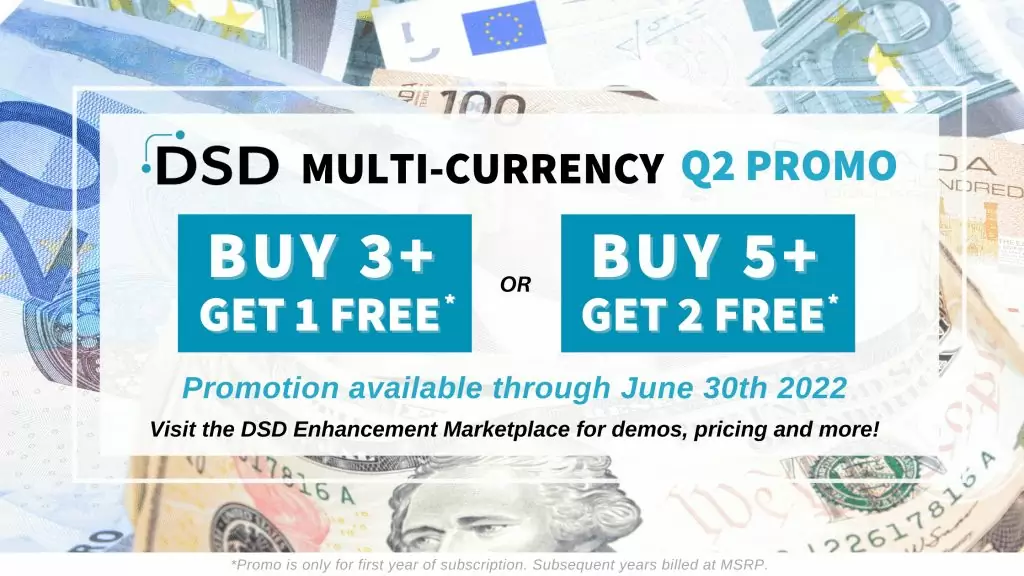
Take advantage of our Multi-Currency promotion going on NOW through June 30th, 2022! Buy 3 or more Multi-Currency enhancements and get 1 free OR buy 5 or more Multi-Currency enhancements and get 2 free.
Learn More
DSD Business Systems has been a Sage Development Partner, commonly referred to as a “Master Developer”, for the past 30 years. DSD currently has over 400 Enhancements to Sage 100 ERP and has created thousands of custom solutions for end-users around the world. We have had the privilege of working with hundreds of Sage consultants, resellers, and end-users to produce powerful custom solutions that enhance the functionality of Sage 100 ERP.