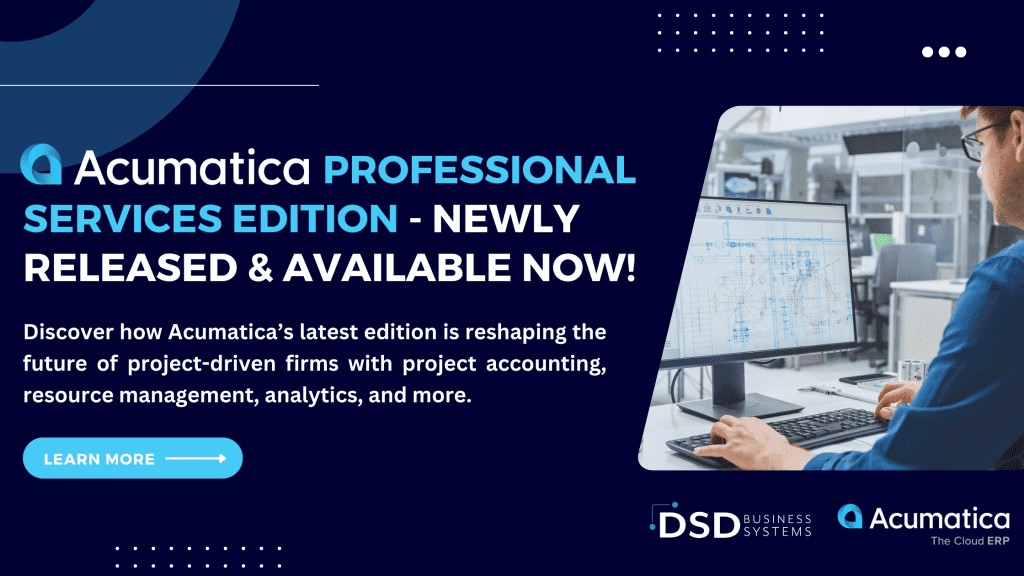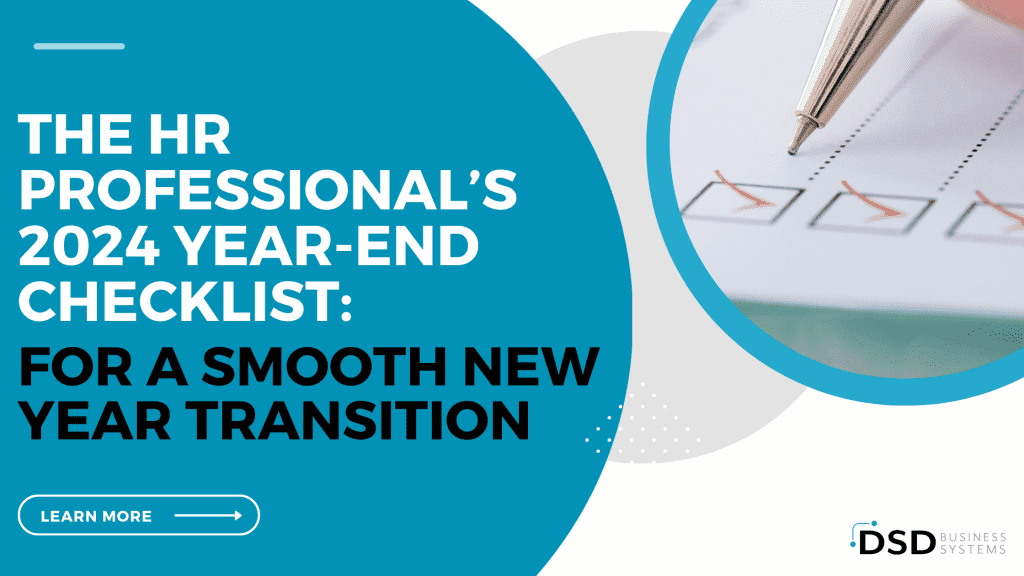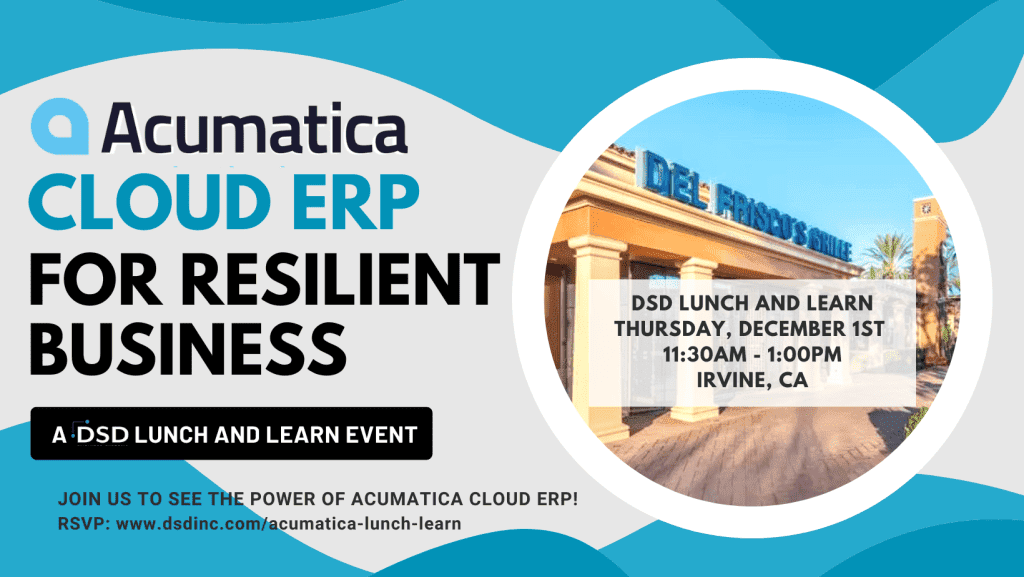Acumatica Tips and Tricks All Users Should Know
March 10, 2022
by Jared Bollier, Digital Marketing Assistant
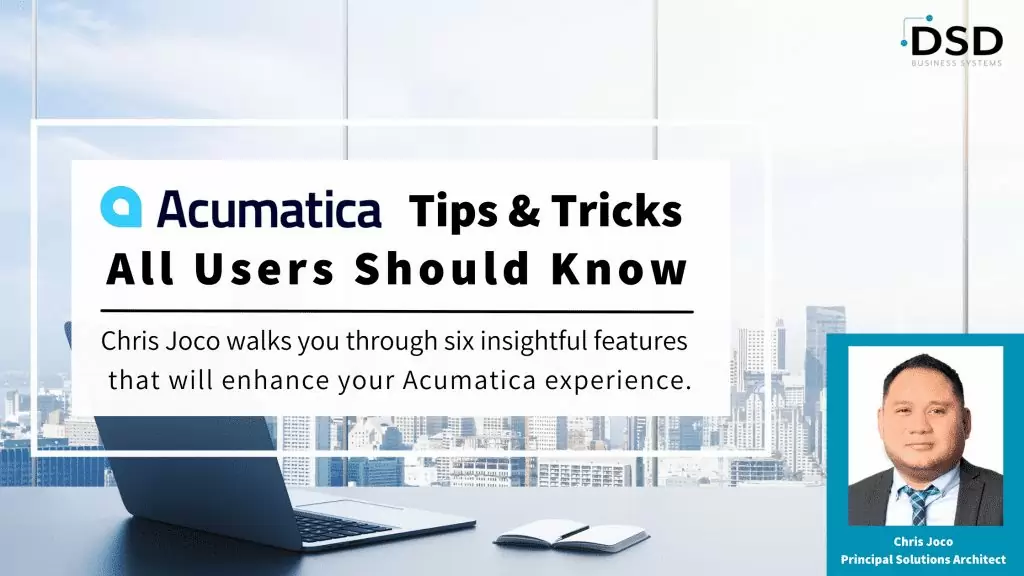
Getting the most out of your investments is something everyone strives for. This is no different for Acumatica customers. Read on to learn some tips and tricks to help you and your organization make the most out of your Acumatica Cloud ERP system.
Acumatica Tips and Tricks
Using Filters to Sort Data
Because Acumatica gives you the ability to store a massive amount of data, it’s important to be able to find what you’re looking for in a quick and efficient manner. This is where using filters can come in handy. You can filter at the header and summary levels, as well as at the column level. If you’re deep into a list of data and discover you need to build a filter, press Shift-F to filter the column you’re in. You can also customize these filters to your needs and share them with others in your organization.
Unlocking Visual Workflow Engine
With Acumatica’s sophisticated visual state automation engine, you can modify your workflows visually. This allows for non-programmers to be able to modify workflows to reflect whatever is needed or desired. Features of this engine include:
- States: Usually associated with a document status, the state definds field properties, actions, and transitions.
- Transitions: Define flows so you can get from one state to another. During a transition you can change value and visibility.
- Conditions: Create conditions that are evaluated to automatically trigger transitions.
- Actions: Define actions that can be invoked from different workflow states for each screen.
- Fields: Disable, hide, require, set combo box values.
Update screens on Mobile
With Acumatica, you can update an existing screen of a customized mobile app by using the Customization Project Editor. Acumatica allows you to implement your own code using Mobile Site Map Definition Language (MSDL) in the Commands area of the Update page. For full step by step instructions, check out this Mobile Framework Guide here.
Trigger Business Events with Actions
You can add action buttons to your Generic Inquiries when you pick Type Trigger by Action on the business event. The action can be used to deliver a notification to internal or external users. This eliminates the need to depend on a scheduled release or a change in data to trigger a notification, making communication easier and more efficient.
Creating Document Templates
Accounting is often about automating repeating operations to save time and eliminate repetitive tasks. You can make a new template out of documents using Acumatica’s simple copy-and-paste feature. After you’ve finished creating the template, utilize the fields feature to add items you wish to see when someone uses it to create a new document.
Using Generic Inquiries
In Acumatica, Generic Inquiries allow you to extract the specific data you require and give it to reporting functions for analysis. They can also be used in dashboards, made available through BI tools, and provide drill-down options for even more extensive analysis. You can also check out Nicole Ronchetti’s 2021 acuconnect session GI’s Are Easier Than you Think! to learn more tips and tricks to help you use generic inquires to their full potential.