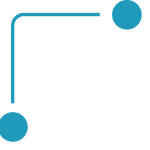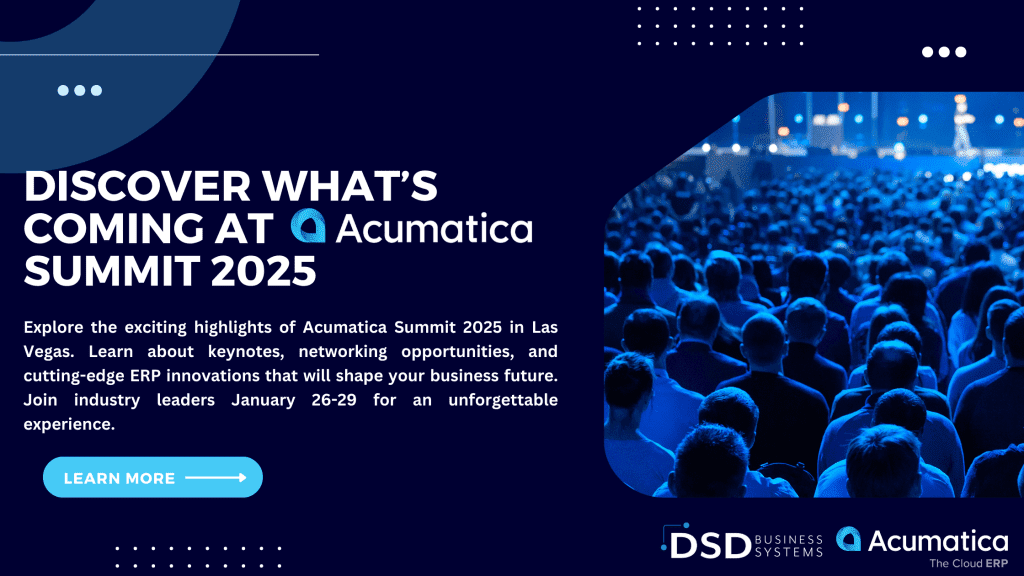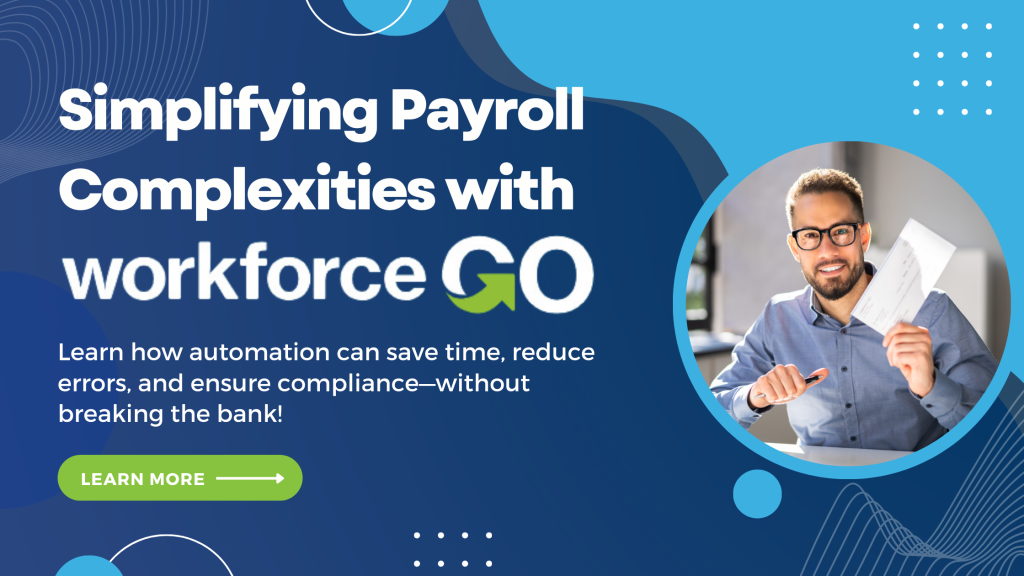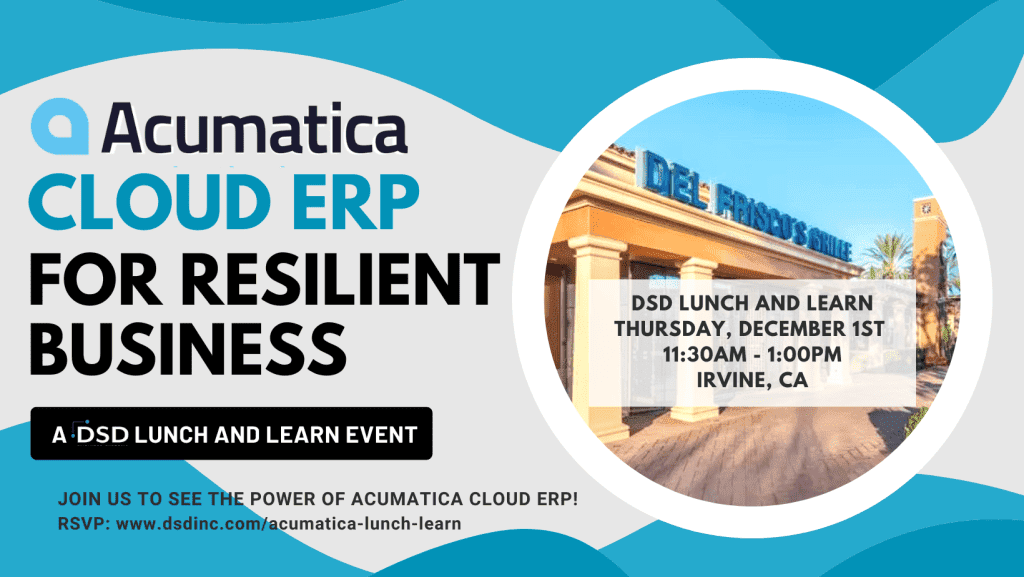How to Use Sage Smart Memos
Anytime we are in contact with a customer regarding the sale of an item, we have the ability to utilize a tool called Smart Memos. This feature enhances memo notes and gives users quick access to additional products or information that will aid in upselling and more accurate ordering. It also doesn’t hurt to use it as an informative customer service tool, as well! Let’s take a look at how to set up a smart memo and when it will be used.
1. For demonstration purposes, let’s go to the Inventory Management Module—Main folder—Item Maintenance menu.
2. Perform a look-up and select the item for which you want to create a smart memo.
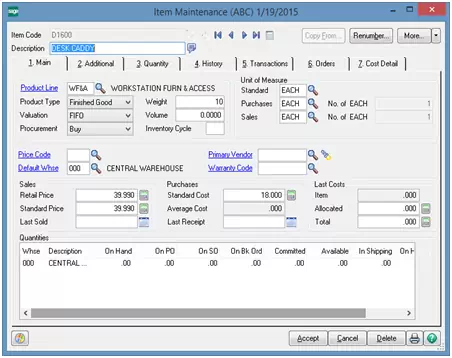
3. Create a new memo note by pressing the ![]() button at the top and to the right of the item code field.
button at the top and to the right of the item code field.
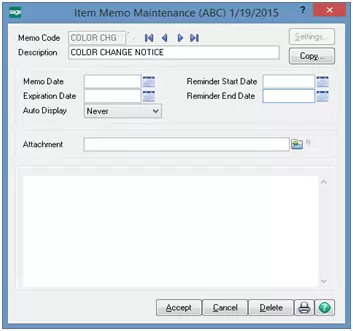
4. Create a new memo note code (just as you would any other memo note) as well as the following additional information:
- Memo Date (Date the memo was created)
- Auto Display (Select “Always” or “Reminder Date” in order to control when the memo note automatically pops up)
- Reminder Start Date (This is the first day the memo note should begin popping up)
- Reminder End Date (This is the last day the memo note should pop up)
- Attachment (if you’d like to be able to reference a photo or additional documentation related to the memo, you can optionally input a path to the attachments)
- Memo notes (Input the memo notes end-users need to see during data entry)
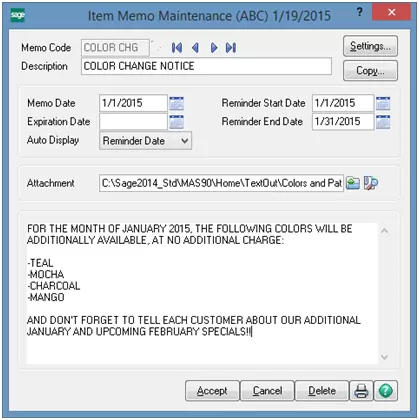
5. Now press the ![]() button in the upper right-hand corner of the memo note.
button in the upper right-hand corner of the memo note.
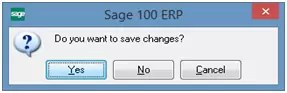
Press ![]() to save your changes.
to save your changes.
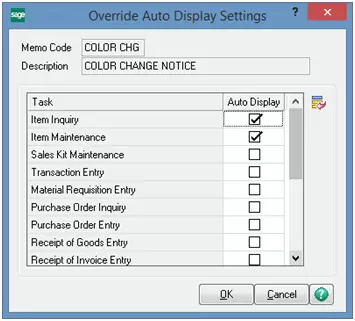
This is where you can choose which data entry processes you would like to have the memo note automatically pop up. Notice that there are multiple module processes to choose from.
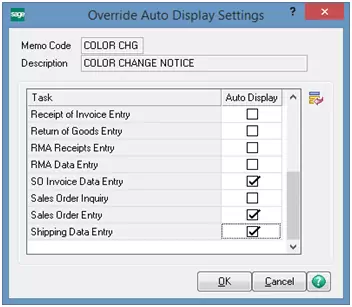
Press the ![]() button to save your selections.
button to save your selections.
Smart memos can be configured and utilized across multiple modules, so take a look and see how much value this tool can bring to you and your team!

Written by Cindy Whitlock, ERP Consultant at DSD Business Systems