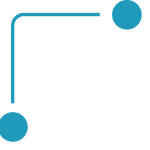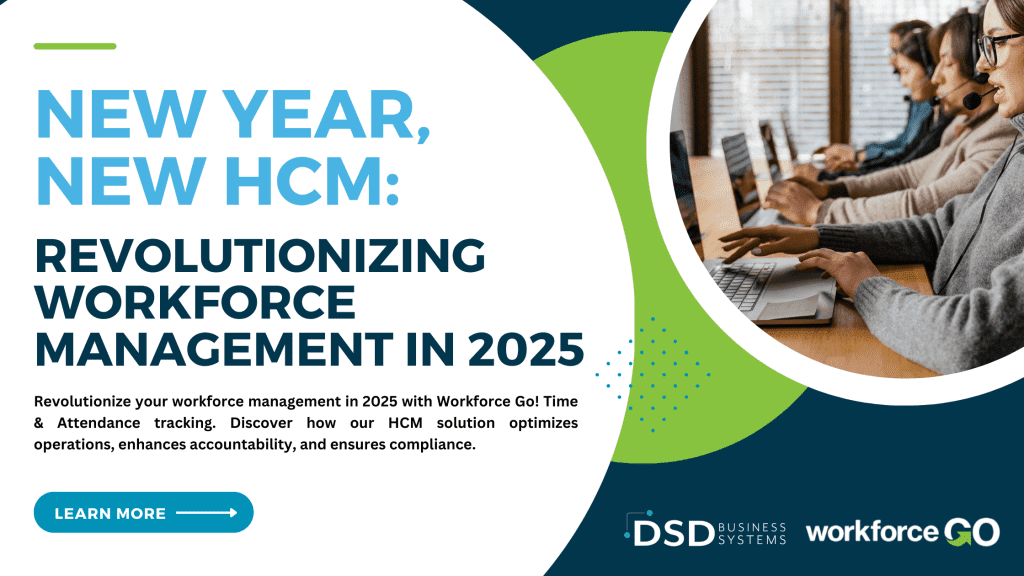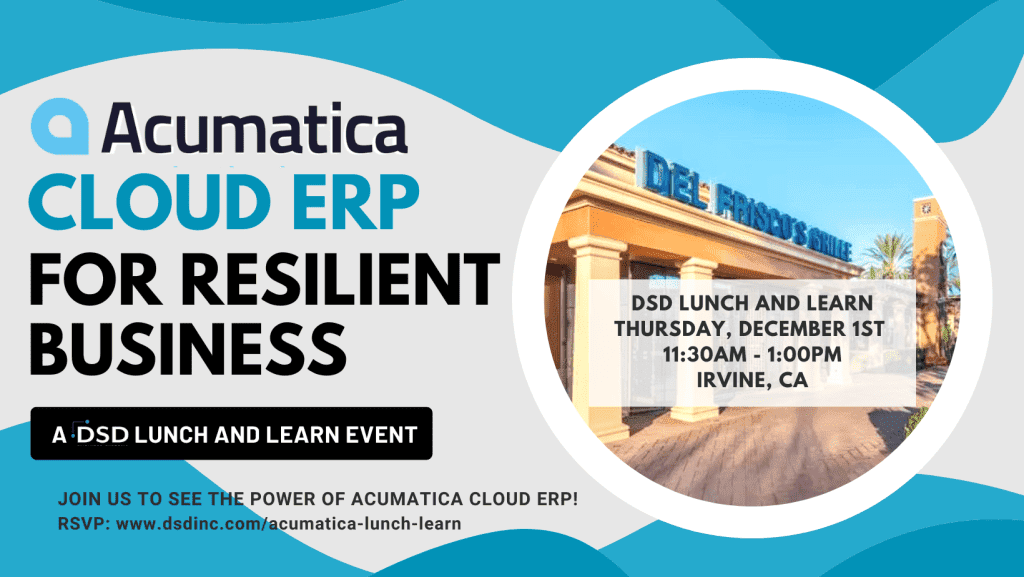Sage 941 Printing and Filing Made Easy
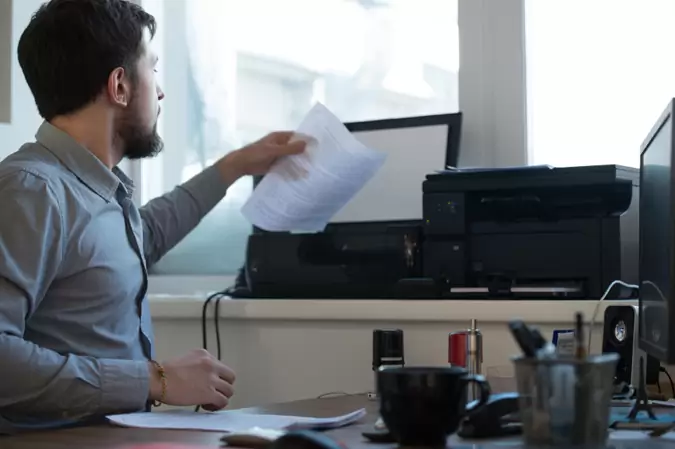
Sage has included functionality for printing and filing quarterly 941 reports either electronically though Aatrix or printing the 941 form and mailing the 941 manually. The printing of the 941 Quarterly is easy and fast, and free if you decide to print and mail. To access the quartely 941 form, follow these steps below.
Open Sage, then in Payroll go to Period End, select Federal eFiling and Reporting.
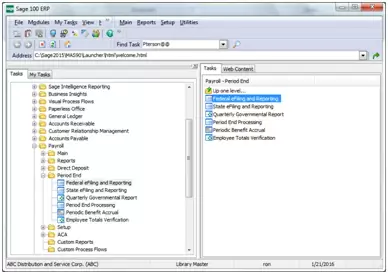
If you get the message “The eFiling and Reporting client needs to be installed. Do you want to proceed”, please call for assistance. The installation is fast and painless; no user has to be out of Sage.
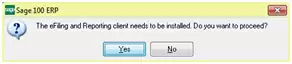
Once Aatrix is installed and you can access eFiling and Reporting, open Sage, go into Payroll then Period End, select Federal eFiling and Reporting. Click “Ok” to proceed to verify your Account information wth Sage.
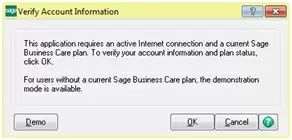
The next screen will open Aatrix and you will select the 941 Form, if you are between Fiscal Years the form may need to be updated, Aatrix will automatically do the update. Click the form as shown below and click “Accept”.
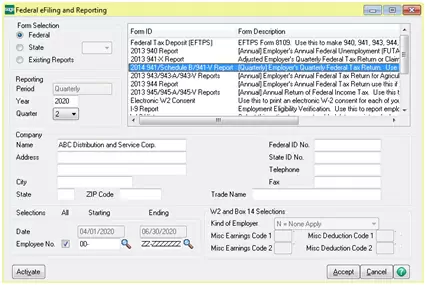
Aatrix will remind you that an update is required, select “Automatic Update”
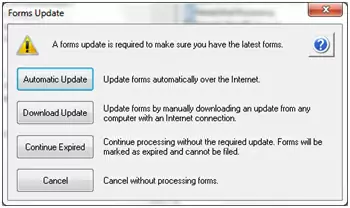
Click “Next” and the update will be automatic.
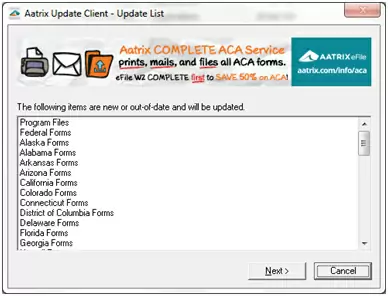
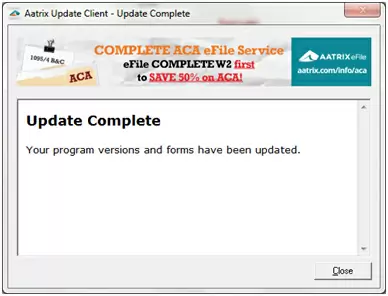
Click “Close”.
Then follow the prompts “Next”
Verify your FEIN Number, click “Next”
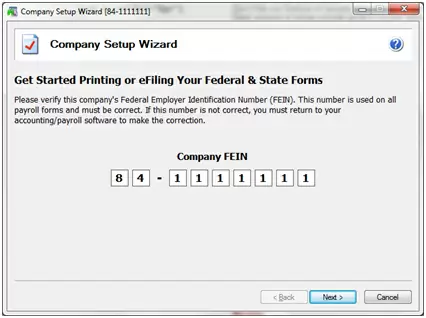
Verify you Company information, then enter your contact information, click “Next”
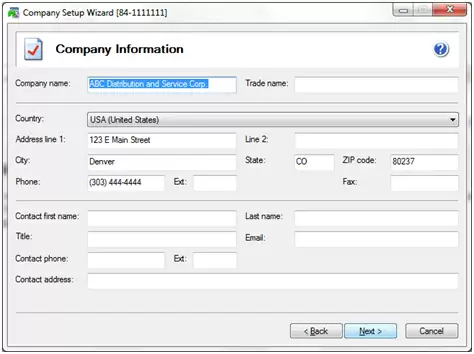
Most likely you are filing for your employer so the check box “I am filing for my company/employer should be checked. Click “Next”.
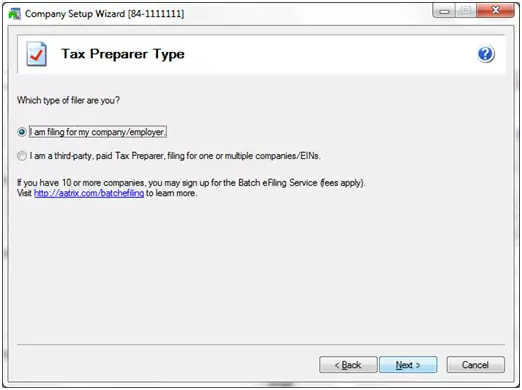
Your company’s state tax information should be already entered by default, if not click “add” and you can enter the correct information, for 941 only filing this is not required. Click “Next”
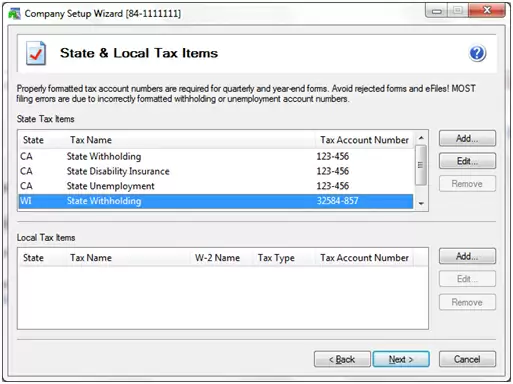
Usually you are only filing for one FEIN number; the default is checked on click “Next”
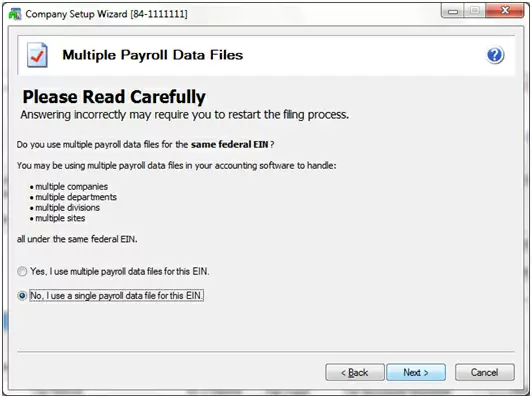
The process then is review/edit, print your company for your records, print a copy to send to the IRS.
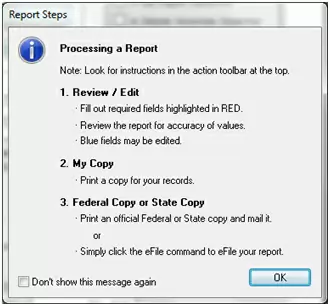
The filed in “Red” need to be filled in, these are for the deposits for the quarter, what type of filer you are, which means are your required to send in a Schedule B.
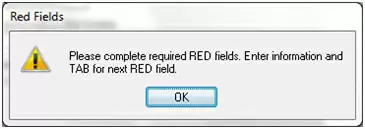
Enter in this screen the total deposits made for the Quarter. Then click “Next Step”
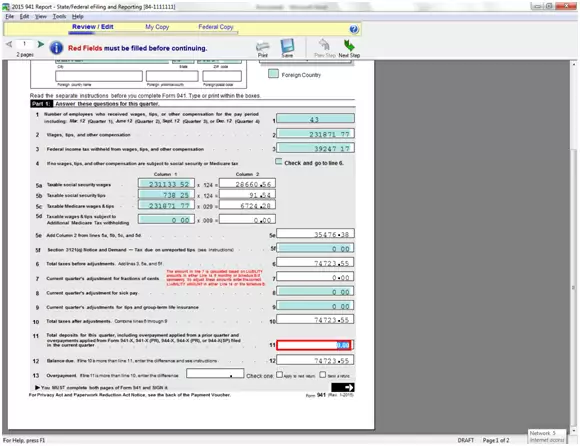
Select the filer you are, to get a Schedule B check on “Your were a semiweekly depositor for any part of the quarter”. Enter your Name and Phone Number, Click “Next Step”.
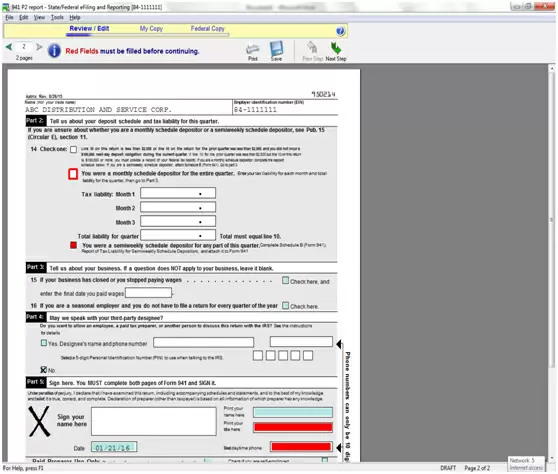
Your Schedule B Form. Click “Next Step” after verifying the report.
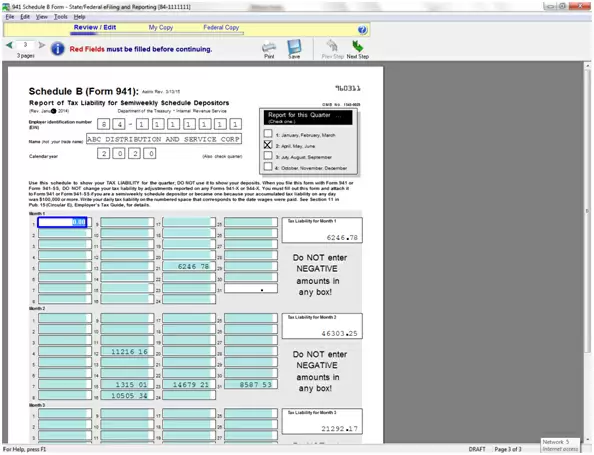
Click “Agree”
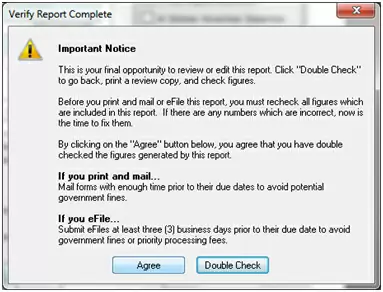
Click “Print for your copy of the 941 Form.
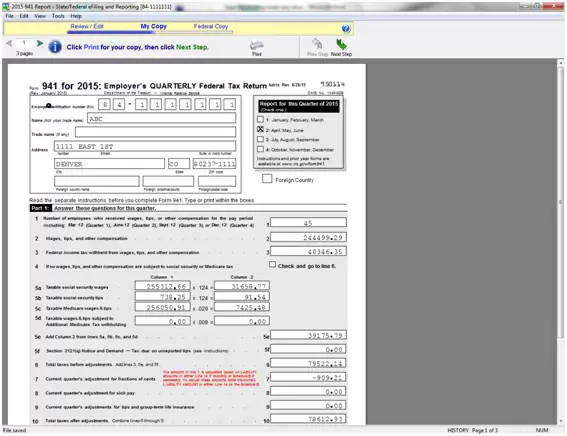
Click “Print” to print the Federal Copy of the 941 form to send to the IRS, the eFiling after printing the Federal Copy will close and finish, you are done. Mail this copy to the IRS.
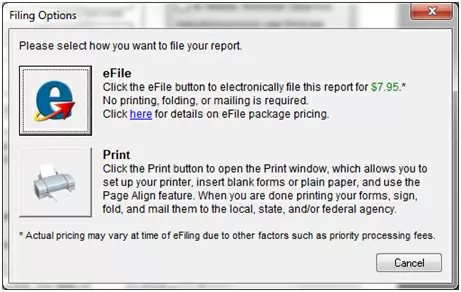

Written by Ron Peterson, General Manager of DSD Denver