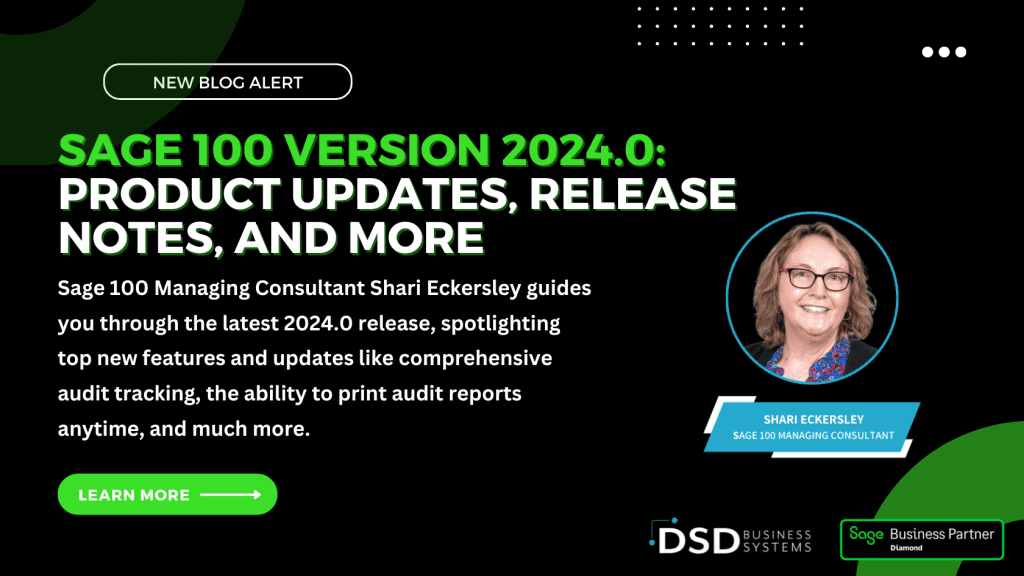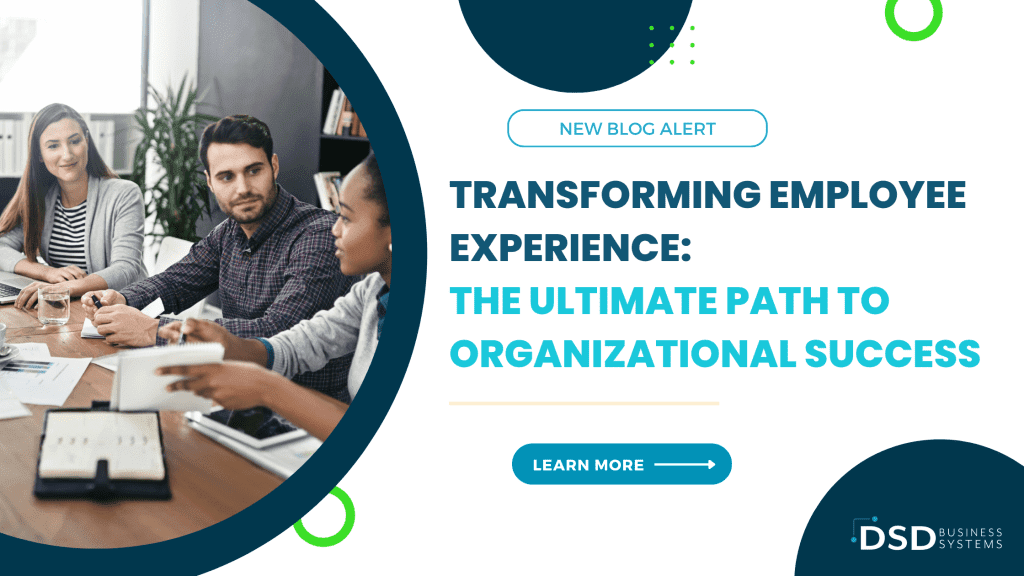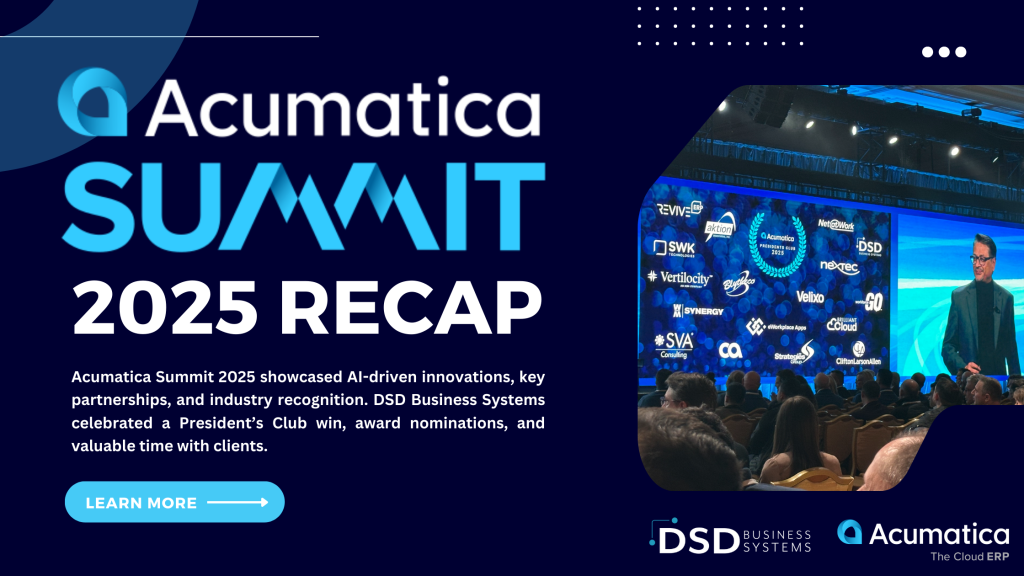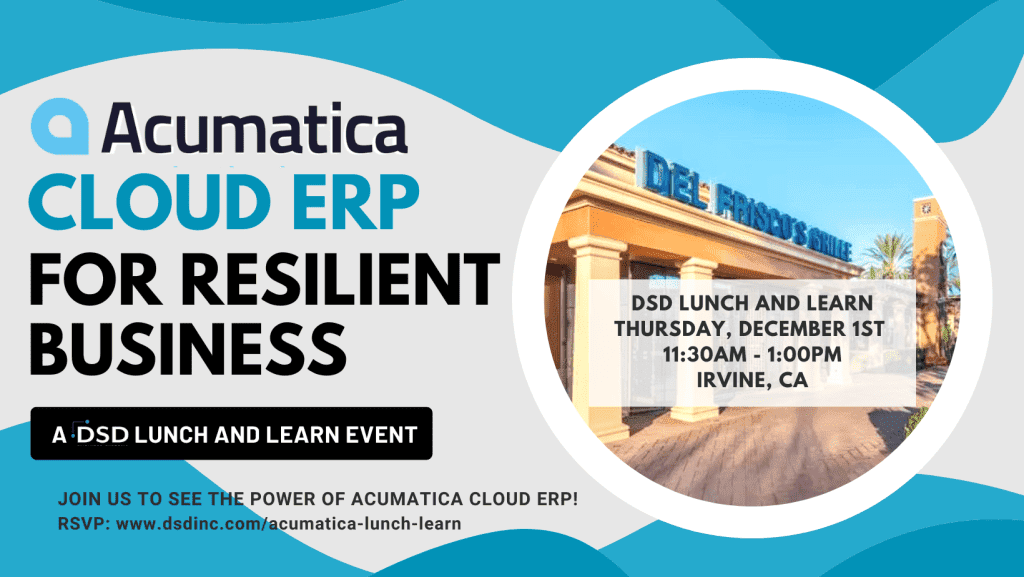Sage 100 Version 2024.0: Product Updates, Release Notes, and More
June 20, 2024
We’re excited to unveil the Sage 100 What’s New Highlights in Version 2024 Guide! This guide is your essential resource for all new features, enhancements, and updates in the Sage 100 2024.0 release, aimed at elevating your audit trails, data protection, workflow efficiency, and automation to drive productivity and operational improvements for your business.
Key highlights include comprehensive audit tracking for better compliance, new utilities to delete and change warehouses, a “Received” order status for purchase orders, and usability enhancements like extended item description toggling. The release also brings over 20 other improvements spanning inventory management, sales orders, accounts payable, and more – many inspired by customer feedback.
Whether you’re upgrading or implementing Sage 100 for the first time, version 2024.0 delivers valuable new capabilities to streamline processes across your organization. Let’s dive into the top new features and how they can benefit your operations.
Notable features for this release
When scheduling a report, you can now filter the report by project or project group. If you filter by project group, you can select Individual report to divide the report into separate sections for each project in the group.
Global Changes
Automatic Display of Full Extended Item Description
In Role Maintenance, the Inventory Management security option, Allow Automatic Display of Full Extended Item Description When Not in a Grid, has been renamed Allow Automatic Display of Full Extended Item Description.
In addition to suppressing the automatic display of the extended item description in Item Maintenance, you can now also suppress it in data entry tasks when the item description is in the primary grid and an item is entered on a new line in the grid or when tabbing past the item on an existing line.
Improved Audit Tracking
Data tracked and printed on the audit trail has been expanded for vendors, customers, employees, and items. This enhancement provides security compliance in the Accounts Payable, Accounts Receivable, Payroll, and Inventory Management modules, and includes the following changes:
Note: Improved audit tracking for the Payroll module is available only if Sage 100 Payroll 2.24.1 is installed on Sage 100 2024.
Changes, deletions, and additions are now tracked for all data related to the main entity.
- A Purge button has been added to the audit report for each module, providing access to the new Purge Audit Report utility. You can also access the utility on the Utilities menu.
- Task security is now used in Role Maintenance to determine access to the Purge Audit Report Utility. Previously, security options determined access to the purge audit feature.
- In the Payroll module, a Purge button has also been added to the Pay Rate Change Report that tracks employee pay rate changes.
- A new Audit Viewer selection has been added to the More button in Vendor Maintenance, Customer Maintenance, Employee Maintenance, and Item Maintenance. This selection is available if the user has permissions to the audit report for the module in Role Maintenance.
- In module options tasks in which you can specify changes to track for audit history, the default setting is now All when a new company is set up. Previously, the default was None.
Print Audit Reports Anytime
Audit reports in the Account Payable, Accounts Receivable, Payroll, and Inventory Management modules can now be printed when the main entity is in use.
Accounts Payable
Vendor Date Established
On the Statistics tab in Vendor Maintenance and Vendor Inquiry, the Date Established field has been added to show the system date the vendor was created on. You can edit this field with the appropriate security setup.
1099 Form fields for Vendor
On the Vendor Maintenance Additional tab, the following changes have been made for 1099 Form fields:
- The W-9 Form on File check box has been added, enabling you to track W-9 Forms for a vendor.
- You can now retain the taxpayer ID/Social Security number for non- 1099 vendors. If Business or Individual is selected at the Vendor Type field, select the new option “None” at the Default Form field, and then enter the taxpayer ID number or Social Security number for the non- 1099 vendor.
Inventory Management
Delete Warehouses and Change Warehouses Utilities
Two new tasks, Delete Warehouses and Change Warehouses, have been added to the Inventory Management Utilities menu. Designed as separate tasks, these utilities feature task security and the following functionality:
- Use Delete Warehouses to delete existing warehouse codes from your company data files. Deleting warehouses is necessary when virtual warehouses for scrap, returns, and multi-bin are no longer needed, or when a physical warehouse location closes.
- Use Change Warehouses to renumber or merge existing warehouse codes in your company data files.
Both utilities feature the flexibility to access and enter information when data entry is in progress or the main entity task is in use. File checking occurs upon clicking the Proceed button.
Library Master
Auto-Complete Search Index Automatically Updated
The Enable Update Search Index check box has been added on the Preferences tab in System Configuration. Select this check box to automatically update the auto-complete search index in the ../MAS90?MAS_System folder when changes are made to customer, employee, vendor, general ledger account, or item records.
Purchase Order
Quick Close of Partially Received Purchase Orders
The Clear Back Order upon Accept check box has been added on the Lines tab in Receipt of Goods Entry, enabling you to easily close a partially received purchase order. Also, the Apply Purchase Orders button has been added next to the new check box, providing you with the flexibility to close any partially received purchase orders that have been applied to the primary order.
This feature is available based on the new security option in Role Maintenance, Allow User to Clear Back-Ordered Quantity in Receipt of Goods Entry.
Received Status for Purchase Orders
A new order status of Received has been added. When purchase orders have been received but not invoiced, the order will now have a status of Received instead of Back Order to correctly reflect the state of the order.
You can print orders and reports based on the Received status for the following:
- Purchase Order Printing
- Open Purchase Order Report
- Open Orders by Item Report
- Open Orders by Job Report
- Purchase Order Recap
- Open Orders by Work Ticket
- Purchases Clearing in Open PO Format
- Open Purchase Order Work Ticket Report (Production Management report)
Sales Order
Option to Display Ordered Quantity in Red
On the User Maintenance Preferences tab, an option has been added to display the ordered quantity in red text on the Lines tab in Sales Order Entry and S/O Invoice Entry when the quantity exceeds a specific value. In the S/O Ordered Qty in Red When field, you can select to display the ordered quantity in red text when it exceeds available quantity, when it exceeds quantity on hand, or when the available quantity is lower than the reorder point.
Sage 100 2024.1 Coming Next Month!
The highly anticipated Sage 100 2024.0 release brought a wave of powerful new capabilities for auditing, inventory, purchasing, and more. But the innovation doesn’t stop there! According to Sage, the Sage 100 2024.1 point release is hot on its heels, expected to arrive around July 18th with additional enhancements and improvements.
While details are still under wraps, you can bet 2024.1 will build upon 2024.0’s game-changing features to drive even greater productivity and operational efficiency. Be sure to update your Sage product information to ensure you’re ready to hit the ground running with the latest release. The future of Sage 100 is looking brighter than ever!