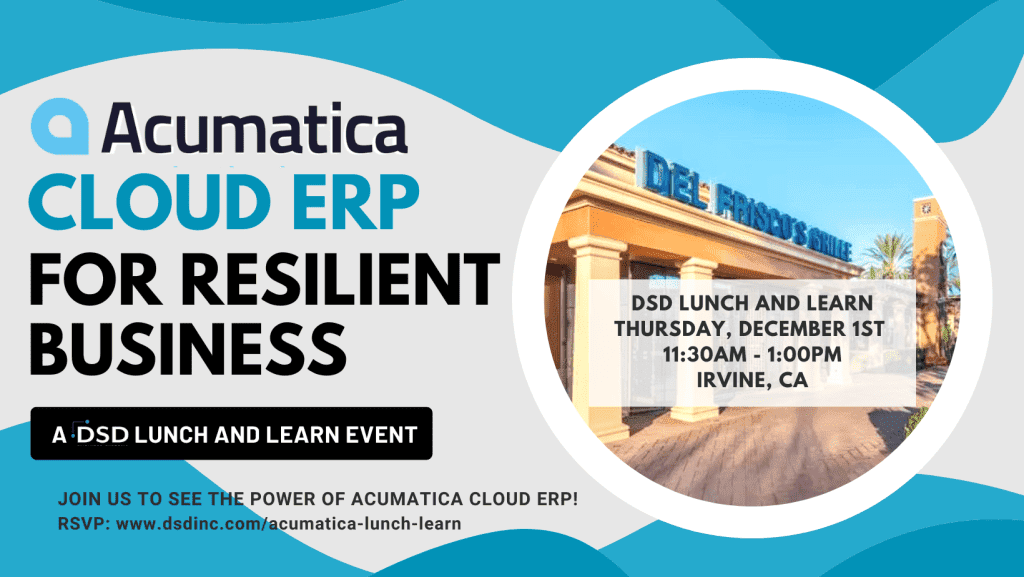SAGE PAYROLL
Get the latest updates for
Sage 100 Payroll by version
SAGE 100 PAYROLL 2.X
(FOR SAGE 100 VERSIONS 2018 AND HIGHER)
2024 YEAR END: Due to compatibility issues with the latest software provided by Sage’s tax reporting partner Aatrix, the Sage 100 Payroll 2.25.0 release will not be compatible with versions of Sage 100 prior to 2021 (7.00.0).
Specifically, payroll customers running Sage 100 version 2020 (or prior) MUST upgrade to a supported version of Sage 100 to install the Payroll 2.25.0 release and the latest tax form updates.
Effective with the release of Payroll 2.25.0, payroll on versions 2020 (or prior) will need to be upgraded to one of the following versions of Sage 100 to install the latest release of Payroll forms:
Sage 100 Versions 2021.X, 2022.X, 2023.X, 2024.X
Additional information is available here: https://communityhub.sage.com/us/sage100/sage100-yearend/
*REMINDER – If you have any third-party modifications installed in your Sage 100 please contact the developer to confirm their program is compatible with the Sage 100 update or hot fix before installing. Check with the developer for specific instructions. In some cases the Developer will provide a new compatible installation file or they may instruct you to reinstall their modification after installing the Sage 100 update or hot fix.
Current Product Update = 2.25.0
DOWNLOAD SAGE 100 PAYROLL 2.25.0 RELEASE NOTES
DOWNLOAD SAGE 100 PAYROLL 2.25.0 INSTALLATION / UPGRADE GUIDE HERE
DOWNLOAD SAGE 100 PAYROLL 2.25.0 INSTALL FILE
What’s New in Sage 100 Payroll 2.25.0
NOTE: Sage 100 Payroll 2.25.0 is available for Sage 100 2021 and later (all Payroll releases are only intended to be installed with supported versions of Sage 100).
Earlier versions of Sage 100 are not compatible.
Reverse an Entire Check Run
Click the new Reverse Check Run button in the Pay Cycle window to reverse an entire check run instead of manually reversing individual checks. You have the option to select a check run by either bank code and check number or source journal and register number.
None at this time.
None at this time.
Sage 100 Payroll 2.x Training & How-To Videos
Payroll enhancements released in 2018 through end of last month:
Current Product Update = 2.24.1
DOWNLOAD SAGE 100 PAYROLL 2.24.1 RELEASE NOTES
DOWNLOAD SAGE 100 PAYROLL 2.24.1 INSTALLATION / UPGRADE GUIDE HERE
DOWNLOAD SAGE 100 PAYROLL 2.24.1 INSTALL FILE
What’s New in Sage 100 Payroll 2.24.1
NOTE: Sage 100 Payroll 2.24.1 is available for Sage 100 2021 and later (all Payroll releases are only intended to be installed with supported versions of Sage 100).
Earlier versions of Sage 100 may not be compatible.
Payroll Reporting Code by Tax Group
The reporting code field has been added on the Employee Maintenance Taxes tab for Alaska and Indiana Quarterly Tax Reporting. For tax groups that require additional reporting information, such as a geographic code or main work ZIP code, you can enter the information in this field.
None at this time.
None at this time.
Current Product Update = 2.24.0
DOWNLOAD SAGE 100 PAYROLL 2.24.0 RELEASE NOTES
DOWNLOAD SAGE 100 PAYROLL 2.24.0 INSTALLATION / UPGRADE GUIDE HERE
DOWNLOAD SAGE 100 PAYROLL 2.24.0 INSTALL FILE
What’s New in Sage 100 Payroll 2.24.0
NOTE: Sage 100 Payroll 2.24.0 is available for Sage 100 2020 and later (all Payroll releases are only intended to be installed with supported versions of Sage 100).
Earlier versions of Sage 100 may not be compatible.
Default Tax Profile Code by Earnings Code
In Earnings Code Maintenance, you can now assign a default tax profile code to an earnings code. For employees with multiple tax profiles, this feature makes it easier to default the correct tax profile in Payroll Data Entry instead of manually changing the tax profile during data entry.
Export Tax Table Rate Information to Excel
In Tax Table Rate Inquiry, the Export to Excel button has been added. Click it to export tax table rate information to Microsoft Excel (requires Sage 100 2023.2 or later).
After downloading and installing Payroll 2.24.0, download and Install Sage 100 Payroll 2.24.0 Program Fix PR2240T to prevent the error 26 (related to deletion of employees) during year-end processing.
PR2240T.exe can be downloaded via link provided here: https://cdn-dlm.esd.sage.com/Sage100/21143/Sage100Payroll2.24.0ProgramFixPR2240T.exe
This hot fix should be installed on the Sage 100 Server (after installing payroll 2.24.0).
Unfortunately, Sage released Payroll 2.24.0 with a bug related to deletion of employees during year-end processing. Sage has released a “Hot Fix” to address the bug. See Sage 100 Payroll 2.24.0 Applicable Hot Fixes section above.
Do not run payroll period (year) end for 2023 until Sage issues a fix for a bug in Payroll 2.24.0.
Our current understanding is under the following circumstances (see below), an Error 65 PR_EmployeeTaxProfile_bus.pvc line 00435 occurs when running Period End Processing with PR PU 2.24.0.0 installed.
1. Employee Changes to Track is not set to All in PR options (History Tab) ???
2. Years to Retain Payroll History is set to less than 99 years (a terminated employee has a termination date prior to the retain history date based on years to retain payroll history).
Please wait for a fix before running payroll period (year) end for 2023. If you must run payroll period (year) end for 2023 before Sage issues a fix for this bug, you should (1) make a complete backup of the company before performing period (year) end processing first and (2) change the Years to Retain Payroll History to 99 years.
Check back on this page for updates on this Open Issue with Payroll 2.24.0
If you have any questions, please contact sage100support@dsdinc.com
Current Product Update = 2.23.2
DOWNLOAD SAGE 100 PAYROLL 2.23.2 RELEASE NOTES
DOWNLOAD SAGE 100 PAYROLL 2.23.2 INSTALLATION / UPGRADE GUIDE HERE
DOWNLOAD SAGE 100 PAYROLL 2.23.2 INSTALL FILE
What’s New in Sage 100 Payroll 2.23.2
NOTE: Sage 100 Payroll 2.23.2 is available for Sage 100 2020 and later (all Payroll releases are only intended to be installed with supported versions of Sage 100).
Earlier versions of Sage 100 may not be compatible.
Mask Social Security Number When Printing
The employee Social Security Number will now print “masked” on selected reports. For the following reports, the Print Social Security Number field has been added, and you have the option to print the last 4 digits of the Social Security Number or to exclude the Social Security Number from printing:
- Employee Listing
- Check History Report
- Quarterly Tax Report
- Quarterly Unemployment Report
- Pension Plan History Report
- Pension Plan Audit Report
Only users with the appropriate security setup can view this sensitive information and access the option to print the full Social Security Number.
In addition, the employee Social Security Number will always print masked on the following reports:
- Employee Audit Report
- Employee Retention Credit Worksheet
- Qualified Emergency Leave Report
Mask Direct Deposit Information
When Printing Employee direct deposit information, which includes bank account and routing numbers, will now print masked on selected reports. For the following reports, the Direct Deposit Information field has been added, and you have the option to print the last 4 digits of the bank account and routing numbers or to exclude them from printing:
- Employee Listing
- Payroll Data Entry Audit Report
Only users with the appropriate security setup can view this sensitive information and access the option to print the full bank account and routing numbers.
In addition, the company routing number and the employee bank account and routing numbers will always print masked on the following reports:
- Direct Deposit Register
- Check Register
View Tax Table Rates in Tax Profile Maintenance
The Tax Table Rate Inquiry button has been added in the Tax Rates and Limits window accessed from Tax Profile Maintenance. When the tax selected is a table rate, you can click the Tax Table Rate Inquiry button to view detailed tax table rate information.
Oceania Taxes
Supported Oceania taxes are now supported for Micronesia, Marshall Islands, and Palau in Company Tax Group Setup, Tax Profile Maintenance, Earnings Code Maintenance, and Deduction Code Maintenance.
None at this time
None at this time
Current Product Update = 2.23.1
DOWNLOAD SAGE 100 PAYROLL 2.23.1 RELEASE NOTES
DOWNLOAD SAGE 100 PAYROLL 2.23.1 INSTALLATION / UPGRADE GUIDE HERE
DOWNLOAD SAGE 100 PAYROLL 2.23.1 INSTALL FILE
What’s New in Sage 100 Payroll 2.23.1
NOTE: Sage 100 Payroll 2.23.1 is available for Sage 100 2020 and later (all Payroll releases are only intended to be installed with supported versions of Sage 100).
Earlier versions of Sage 100 are not compatible with Payroll 2.23.1
Version 2.23.1 contains program fixes for Sage 100 Payroll. (no new features added to payroll module in 2.23.1 release)
None at this time
None at this time
Current Product Update = 2.23.0
DOWNLOAD SAGE 100 PAYROLL 2.22.3 RELEASE NOTES
DOWNLOAD SAGE 100 PAYROLL 2.22.3 INSTALLATION / UPGRADE GUIDE HERE
DOWNLOAD SAGE 100 PAYROLL 2.22.3 INSTALL FILE
What’s New in Sage 100 Payroll 2.23.0
NOTE: Sage 100 Payroll 2.23.0 is available for Sage 100 2020 and later (all Payroll releases are only intended to be installed with supported versions of Sage 100).
Earlier versions of Sage 100 may not be compatible with Payroll 2.23.0
Default Years to Retain Payroll History
In Payroll Options on the History tab, the default number of years to retain payroll history is now nine years. The minimum required number of years to retain history has not changed, and this update will NOT affect your existing settings.
NOTE: The 2.23.0 release of payroll also includes compliance changes needed for tax year 2022:
- Updated Aatrix tax types
- Updated Aatrix payroll version
- Updated Payroll System Tax files
None at this time
None at this time
Current Product Update = 2.22.3
DOWNLOAD SAGE 100 PAYROLL 2.22.3 RELEASE NOTES
DOWNLOAD SAGE 100 PAYROLL 2.22.3 INSTALLATION / UPGRADE GUIDE HERE
DOWNLOAD SAGE 100 PAYROLL 2.22.3 INSTALL FILE
What’s New in Sage 100 Payroll 2.22.3
NOTE: Sage 100 Payroll 2.22.3 is available for Sage 100 2020 and later (all Payroll releases are only intended to be installed with supported versions of Sage 100).
Earlier versions of Sage 100 may not be compatible.
Calculate Deductions Using Percentage of Disposable Wages
A new calculation method has been added in Deduction Code Maintenance to help calculate certain garnishments. You can calculate deductions using a percentage of disposable wages, and you can specify a maximum income multiplier. A Deductions button appears on the screen for you to select which non-employer contribution deductions to include in the calculation of disposable wages.
Option to Reset Deduction Balance at Year End Available for All Deduction Types
The ability to reset deduction balance at year end for all deduction types has been added in Deduction Code Maintenance.
YTD Earnings Hours Added to Payroll Check Printing
The year-to-date earnings hours have been added to the Payroll Check Printing worktable.
Changes for Reporting of SOC Codes in Federal and State Tax Reporting
Changes were made to how Standard Occupational Classification (SOC) codes are passed to Aatrix. Most recently, SOC codes will be required on the Washington state quarterly tax form, starting with the fourth quarter of 2022. To print this tax form, you must have Sage 100 Payroll 2.22.3 installed. SOC Codes are entered on the Taxes tab in Employee Maintenance. In the future if SOC codes are required to be reported for any other state, no additional program changes should need to be made in Sage 100 Payroll.
None at this time
None at this time
Current Product Update = 2.22.2
DOWNLOAD SAGE 100 PAYROLL 2.22.2 RELEASE NOTES
DOWNLOAD SAGE 100 PAYROLL 2.22.2 INSTALLATION / UPGRADE GUIDE HERE
DOWNLOAD SAGE 100 PAYROLL 2.22.2 INSTALL FILE
What’s New in Sage 100 Payroll 2.22.2
NOTE: Sage 100 Payroll 2.22.2 is available for Sage 100 2020 and later (all Payroll releases are only intended to be installed with supported versions of Sage 100).
Earlier versions of Sage 100 may not be compatible.
Create A/P Invoices for Payroll Deductions and Taxes
In Payroll Options you can integrate the Payroll module with Accounts Payable. When the modules are integrated, you can set up deductions and payroll taxes so that Accounts Payable invoices are created for them when you update the Payroll Check Register. This makes it easy to create checks to pay the deductions and taxes.
Deduction Code Maintenance
When the (Integrate with) Accounts Payable check box is selected in Payroll Options, an A/P Invoice button appears on the screen. To create Accounts Payable invoices for the deduction, click this button and enter a vendor number. Options for grouping deductions and separate invoice lines for each employee are also available.
For more information, see Set Up Deductions to Create A/P Invoices in the help.
Company Tax Group Setup
When the (Integrate with) Accounts Payable check box is selected in Payroll Options, the following fields appear on both the Main and Additional tabs in Company Tax Group Setup:
- Vendor No.
- Vendor Name
- Invoice Prefix
To create Accounts Payable invoices for the tax, enter a vendor number. Use the Invoice Prefix field to group taxes onto one invoice.
For more information, see Set Up Taxes to Create A/P Invoices in the help.
None at this time
None at this time
Current Product Update = 2.22.1
DOWNLOAD SAGE 100 PAYROLL 2.22.1 RELEASE NOTES
DOWNLOAD SAGE 100 PAYROLL 2.22.1 INSTALLATION / UPGRADE GUIDE HERE
DOWNLOAD SAGE 100 PAYROLL 2.22.1 INSTALL FILE
What’s New in Sage 100 Payroll 2.22.1
NOTE: Sage 100 Payroll 2.22.1 is available for Sage 100 2019 and later
(all Payroll releases are only intended to be installed with supported versions of Sage 100).
Earlier versions of Sage 100 are not compatible.
Link to Tax Update Guide Added to Report
A link to the Payroll Tax Update Guide (https://help-sage100.na.sage.com/PayrollTaxUpdates/Content/TaxUpdate/Home.htm) has been added to the Payroll Tax Update Report located on the Utilities menu, and it’s also part of the message that appears after you run the Payroll Tax Update Utility. The guide is a supplement to the Payroll Tax Update Report. Review the guide after installing payroll tax updates for information about the latest changes.
Federal Unemployment Tax Broken Out on Tax Liability Report
Federal unemployment tax is now broken out into its own section on the Payroll Tax Liability Report.
None at this time
None at this time
DOWNLOAD SAGE 100 PAYROLL 2.22.0 RELEASE NOTES
DOWNLOAD SAGE 100 PAYROLL 2.22.0 INSTALLATION / UPGRADE GUIDE HERE
DOWNLOAD SAGE 100 PAYROLL 2.22.0 INSTALL FILE
What’s New in Sage 100 Payroll 2.22.0
NOTE: Sage 100 Payroll 2.22.0 is available for Sage 100 2018.5 and later
(all Payroll releases are only intended to be installed with supported versions of Sage 100).
Earlier versions of Sage 100 are not compatible.
Pay Cycle Option
A new check box, “Allow employees with other pay cycles for bonus and commissions”, has been added to the Pay Cycle window.
Select this check box when you’re processing a pay run that falls outside of employees’ regular pay cycle assigned in Employee Maintenance. For example, select the check box if employees are typically paid weekly, but you’re paying out a monthly bonus.
Additional Tax Amount Fields
Three fields on the Employee Maintenance Taxes tab have been renamed:
- The Tax Calc Override field has been renamed Additional Tax.
- The Override Amt field has been renamed Additional Amt.
- The Override % field has been renamed Additional %.
The fields have also been renamed in the Employee Tax Info window accessed through Payroll Data Entry.
No changes are required if you are using these fields.
Field for Annual Withholding Allowance
In Employee Maintenance, an Annual WH Allowance field has been added to the Taxes tab for use with the new 2022 Colorado Employee Withholding Certificate (DR 0004). The field is available only for the Colorado tax group. It has also been added to the Employee Tax Info window accessed through Payroll Data Entry.
None at this time
None at this time
Current Product Update = 2.21.3
DOWNLOAD SAGE 100 PAYROLL 2.21.3 RELEASE NOTES
DOWNLOAD SAGE 100 PAYROLL 2.21.3 INSTALLATION / UPGRADE GUIDE HERE
DOWNLOAD SAGE 100 PAYROLL 2.21.3 INSTALL FILE
What’s New in Sage 100 Payroll 2.21.3
NOTE: Sage 100 Payroll 2.21.3 is available for Sage 100 2019 and later (all Payroll releases are only intended to be installed with supported versions of Sage 100). Earlier versions of Sage 100 are not compatible.
Resident and Non-Resident Withholding Taxes
When running Payroll Tax Calculation, the following amounts are totaled separately:
• Resident wages
• Non-resident wages
• Resident tax amount
• Non-resident tax amount
The combined wage and tax amounts are still calculated as they were previously.
The separate resident and non-resident totals are now included in the following locations:
- The Employee Tax History Detail and Employee Tax History Detail Drill Down windows access from the Employee Tax Summary window.
- The work table for the Employers Expense Report (PR_PayrollEmployersExpenseSummaryWrk). Note that the report itself has not been updated.
- The following data files:
- PR_PayrollTaxDetail
- PR_PayrollHistoryTaxReporting
- PR_PayrollHistoryTaxDetail
Gender Identity Field
A Gender Identity field has been added to the Additional tab in Employee Maintenance. The options are Male, Female, Non-Binary, and Not Reported.
This field was added to help California employers comply with the state’s pay data reporting requirements. The Gender field, with only Male and Female options, remains on the tab for other forms and reports that require one of those two options.
PR 2.21.3
Description of issue:
When reducing the WC wages by the Cafeteria and/or Pension plan the WC wage and expense are incorrect when multiple earnings lines.
Employer Expense page 2 for Workers Compensation is also incorrect.
Link to fix (PR6031t) = https://cdn-dlm.esd.sage.com/Sage100/19733/Sage100Payroll2.21.3ProgramFixPR6031T.exe
_____________________________
Description of issue:
Employer Social Security taxes calculated for Emergency COVID earnings are not included in tax liability amounts reported in Part 2 of the 941 From for Q2 and Q3 of tax year 2021.
Link to fix (PR6032t) = https://cdn-dlm.esd.sage.com/Sage100/19789/Sage100Payroll2.21.3ProgramFixPR6032T.exe
None at this time
DOWNLOAD SAGE 100 PAYROLL 2.21.2 RELEASE NOTES
DOWNLOAD SAGE 100 PAYROLL 2.21.2 INSTALLATION / UPGRADE GUIDE HERE
DOWNLOAD SAGE 100 PAYROLL 2.21.2 INSTALL FILE
What’s New in Sage 100 Payroll 2.21.2
NOTE: Sage 100 Payroll 2.21.2 is available for Sage 100 2018.5 and later. Earlier versions of Sage 100 are not compatible.
Tax Liability Report
The Tax Liability Report, which has been added to the Reports menu, shows a company’s tax liability by either a range of check dates or a specified quarter. You can print federal, state, or local taxes, or a combination of the three; and you can filter the report by selecting one or more tax groups.
Tax History Report
The Tax History Report, which has been added to the Reports menu, shows employers’ taxes and employees’ taxes and taxable wages by tax code for either a range of check dates or a specified quarter. You can specify whether to include federal, state, and local taxes or a combination of the three. You can also specify which tax reporting groups are included in the report and filter the report by tax group or “other” tax code.
Updates to Pension Plan Reports
A Print Checks with No Deductions check box has been added to the following reports:
- Pension Plan Audit Report
- Pension Plan History Report
The check box is selected by default so checks without deductions are printed on the report. You can clear the check box to exclude checks without deductions.
DOWNLOAD SAGE 100 PAYROLL 2.21.1 RELEASE NOTES
DOWNLOAD SAGE 100 PAYROLL 2.21.1 INSTALLATION / UPGRADE GUIDE HERE
DOWNLOAD SAGE 100 PAYROLL 2.21.1 INSTALL FILE
What’s New in Sage 100 Payroll 2.21.1
View Flat Tax Rates in Tax Profile Maintenance
In Tax Profile Maintenance, click Rates and Limits to open the Tax Rates and Limits window, which displays the following information about the federal, state, and local taxes included in the tax profile:
- The flat tax rate
- The tax limit (if any)
- Indicator of whether the tax is enabled for the tax profile
- Indicator of whether the tax rate has been overridden in Company Tax Group Setup
Some flat tax rates may not be available.
State Unemployment Tax ID Field
An Unemployment Tax ID No. field has been added to the Main tab in Company Tax Group Setup. Use this field to enter your state unemployment tax ID. The field is available only for state tax groups. If you leave the field blank, the number in the Tax ID No. field will be used in Federal and State Tax Reporting.
Expanded Check Number Field
The check number field has been expanded to 10 characters. The direct deposit stub number field has been expanded to hold 9 characters. Task windows, forms, and reports have been updated to reflect these changes.
Note: This enhancement is applicable only for Sage 100 version 2021 and later. If you’re using an earlier version of Sage 100, the check number field still holds 6 characters, and the direct deposit stub field holds 5 characters.
DOWNLOAD SAGE 100 PAYROLL 2.21.0 RELEASE NOTES
DOWNLOAD SAGE 100 PAYROLL 2.21.0 INSTALLATION / UPGRADE GUIDE HERE
DOWNLOAD SAGE 100 PAYROLL 2.21.0 INSTALL FILE
What’s New in Sage 100 Payroll 2.21.0
Paying Back Deferred Social Security Tax
(Only applies if you have employees that exercised the option for the Executive Order Deferring Payroll Tax Obligations in Light of the Ongoing COVID-19 Disaster which provided an option for deferring employee Social Security tax).
The following changes have been made to help you track the payback of employee Social Security tax that was deferred in 2020 per the Presidential executive order. For detailed information on these features, see Social Security Tax Deferral for Tax Year 2020 in the help.
- A Payback Deduction Code field has been added to the Entry tab in Payroll Options. Enter the deduction that you will use for withholding the employee Social Security tax that was deferred in 2020.
- The Deduction Code field added to Payroll Options in version 2.20.3 has been renamed Deferral Deduction Code.
- A new Apply option has been added in Deduction Code Maintenance. When you select the deduction code entered as the Payback Deduction Code in Payroll Options and then click Apply, a message asks if you want to calculate the payback amount and the goal.
- The Paid Back field in the Benefits window accessed from the Employee Tax Summary window is automatically updated when you process payroll.
- Two custom reports have been added:
- Use PR_SSPayBackCUSTOM.rpt to print the Social Security tax amounts that have been paid back for each employee. Amounts shown in the Benefits window in the Deferred Quarter 3, Deferred Quarter 4, and Paid Back fields are included on this report.
- Use PR_SSPayBackBalancesCUSTOM.rpt to print the amount of deferred Social Security tax that has not been paid back for each employee.
These reports must be added to the menu using Report Manager. The report files and instructions are stored in the ..\MAS90\Utilities window.
Changes to Direct Deposit Processing Window
The following changes were made to the Process Employee Pre-note and Direct Deposit Transactions window:
- By default, only batches that have not been processed are listed in the window. To view batches that have been processed, click the Show Sent/Unsent Batches button to see other batches.
- The window is now wider so that you can view all columns without scrolling.
Important: Do not select batches that have already been processed or batches with an effective date in the past without first consulting Sage Direct Deposit Services Support.
DOWNLOAD SAGE 100 PAYROLL 2.20.3 INSTALL FILE
DOWNLOAD SAGE 100 PAYROLL 2.20.3 RELEASE NOTES HERE
DOWNLOAD SAGE 100 PAYROLL 2.20.3 INSTALLATION / UPGRADE GUIDE HERE
WHAT’S NEW IN SAGE 100 PAYROLL 2.20.3
Quarterly Unemployment Report
The new Quarterly Unemployment Report has been added to the Payroll Reports menu.
This report includes the following information for employees:
- Gross wages
- Total wages subject to employer’s unemployment tax
- Capped wages subject to employer’s unemployment tax
- Weeks worked
You can include wage information for either federal unemployment tax, state unemployment tax, or both.
The 2.20.3.0 release also includes changes to support the recent Executive Order Deferring Payroll Tax Obligations in Light of the Ongoing COVID-19 Disaster (signed on August 8, 2020) which provides an option for deferring employee Social Security tax.
OPEN ISSUES
Note: This issue is not related to the Sage 100 Payroll 2.20.3 update just released, and can occur with any Payroll version. This issue has been addressed with the Payroll Tax Update deployed 10/15/2020. If you are still encountering this issue, access Payroll, Utilities, Payroll Tax Update and run the installation after making sure no Payroll Data Entry is in process in any company code.
A new issue was just identified. Social Security and Medicare Wages and Taxes are incorrect when combining FFCRA earnings with earnings types other than regular (when not using Tax Rule -8900039).
A check with Covid Earnings codes, and Earnings Code(s) not using Tax Rule -80039 Regular Wages and a Cafeteria Type Deduction will have this issue. This will cause Employee and Employer Social Security and Medicare Wages, Capped Wages, and Tax to be understated. The 941 amounts will be incorrect if data is not corrected unless you manually edit in the Aatrix form.
Preventing under-withholding of Social Security and Medicare Taxes can be accomplished by putting the Covid Earnings on a separate check entry number. Put the Cafeteria deduction on either check entry, or split as needed between the check entries.
Changes to Support COVID-19 Legislation
The following changes have been made to help you calculate your tax credits associated with legislation related to COVID-19.
Emergency Leave Worksheet
The Emergency Leave Worksheet, located on the Payroll Reports menu, will help you determine your qualified wages and expenses related to the Emergency Family and Medical Leave Expansion Act provision of the Families First Coronavirus Response Act.
This worksheet includes any earning codes setup with tax rules -800121 and -800125, which will be totaled for Qualified Emergency Sick Wages and any earning codes set up with tax rule -800123, which will be totaled for Qualified Emergency PFML Wages.
If deductions with Employer Contribution selected as the type are not included in your company’s payroll entries, then the qualified health plan expense fields will not calculate correctly.
The qualified sick and family leave wages and health plan expenses can be manually entered on the Form 941 worksheet under step 2.
Employee Retention Credit Worksheet
The Emergency Retention Credit Worksheet, located on the Payroll Reports menu, will help you determine your qualified wages (up to the maximum limit) and expenses for the employee retention credit.
If you’re printing this report for the first quarter of 2020, the qualified wages and qualified health plan expenses will reflect checks dated March 13 through March 31.
The qualified wages for the quarter can be manually entered on the Form 941 worksheet under step 3.
This worksheet is dependent on the correct selection of earnings and deduction codes. If deductions with Employer Contribution selected as the type are not used in payroll entries, the qualified health plan fields will not be correctly calculated.
Updates to Quarterly Tax Report
Any emergency sick or family leave wages paid under the Families First Coronavirus Response Act (FFCRA) that are subject to Medicare tax are combined with the regular Medicare wages. The combined Medicare wages are the taxable Medicare wages that are reported on Form 941. The Medicare tax on these wages is combined with the regular Medicare tax.
The following column names in the Federal Taxes section were changed:
- Employee Taxable Wages Withholding was changed to Withholding/Other Tax
- Employer Taxable Wages Unemployment was changed to Unemployment/Other Tax
- Taxes Withheld Withholding was changed to Withholding/Other Tax
Updates in Federal and State Tax Reporting
Federal and State Tax Reporting has been updated to accommodate the changes required by legislation related to COVID-19.
International Address Support
You can now enter an international address in Employee Maintenance and ACA Employer Maintenance. ACA Employee Maintenance has been updated to reflect the changes.
To support international addresses, the following changes have been made:
- The Country field has been moved or added above the address lines. A country code is needed to ensure that the correct city and state or province is entered based on the ZIP or postal code.
- ZIP Code fields have been renamed ZIP/Postal Code.
- State fields have been renamed State/Province
Fields that contain address information have been expanded as follows:
- Address lines: from 30 to 40 characters
- City: from 20 to 30 characters
- Country name: from 30 to 50 characters
Report Updates
The following reports have been updated to accommodate the changes:
- ACA Employee Listing
- ACA Employer Listing
- Certified Payroll Reporting
- Employee Audit Report
- Employee Listing
Federal and State Tax Reporting
Federal and State Tax Reporting has been updated to accommodate the changes for international address support.
View Recap of Hours Entered
You can now view a recap of hours entered for the day and week in Time Track Entry and Punch In/Out.
In Time Track Entry, click the Hours Recap button to open the Hours Recap window. This window displays:
- The regular, overtime, and other hours for the date worked entered for the current line
- The week in which the date worked falls
In Punch In/Out, an Hours Recap section has been added. This section displays the regular, overtime, and other hours entered for the current day and for the week in which the current day falls.
Conversion for Tax Codes
The Payroll Data Conversion Wizard has been updated to help ensure that the correct tax profiles are assigned to employees.
When you run the wizard after upgrading from Sage 100 version 2017 or earlier, you’ll be asked to map state and local tax codes to tax profiles. You can access Tax Profile Maintenance from the wizard to create the tax profiles.
After you map the tax codes to the tax profiles, the tax profiles are automatically assigned to employees based on which tax codes were assigned to them in your earlier version of Sage 100.
This update replaces the process of assigning tax groups to tax profiles in the previous version of the wizard.
Report Updates
The following reports have been updated to accommodate the changes:
- ACA Employee Listing
- ACA Employer Listing
- Certified Payroll Reporting
- Employee Audit Report
- Employee Listing
Federal and State Tax Reporting
Federal and State Tax Reporting has been updated to accommodate the changes for international address support.
View Recap of Hours Entered
You can now view a recap of hours entered for the day and week in Time Track Entry and Punch In/Out.
In Time Track Entry, click the Hours Recap button to open the Hours Recap window. This window displays:
- The regular, overtime, and other hours for the date worked entered for the current line
- The week in which the date worked falls
In Punch In/Out, an Hours Recap section has been added. This section displays the regular, overtime, and other hours entered for the current day and for the week in which the current day falls.
Conversion for Tax Codes
The Payroll Data Conversion Wizard has been updated to help ensure that the correct tax profiles are assigned to employees.
When you run the wizard after upgrading from Sage 100 version 2017 or earlier, you’ll be asked to map state and local tax codes to tax profiles. You can access Tax Profile Maintenance from the wizard to create the tax profiles.
After you map the tax codes to the tax profiles, the tax profiles are automatically assigned to employees based on which tax codes were assigned to them in your earlier version of Sage 100.
This update replaces the process of assigning tax groups to tax profiles in the previous version of the wizard.
Sage 100 Payroll version 2.20.2.0
DOWNLOAD SAGE 100 PAYROLL 2.20.2 RELEASE NOTES HERE
DOWNLOAD SAGE 100 PAYROLL 2.20.2 INSTALLATION / UPGRADE GUIDE HERE
APPLICABLE HOT FIXES
***SAGE 100 PAYROLL 2.20.2 PROGRAM FIX***
Product Affected: Sage 100 Payroll 2.20.2
Program Fix: PR6028T
Date: August 6, 2020
SYMPTOMS
A One-Click Check Reversal on a Direct Deposit is included in an ACH file.
Reversals should not be included in the ACH file.
RESOLUTION
Sage 100 Payroll 2.20.2 Program Fix PR6028T.exe will correct this issue.
DOWNLOAD FIX HERE
SEE INSTALL INSTRUCTIONS HERE
***SAGE 100 PAYROLL 2.XX Utility***
Product Affected: Sage 100 Payroll 2.XX integrated with HRMS
Program Fix: PR6029T
Date: August 13, 2020
SYMPTOMS
Error “System.ArgumentOutOfRangeException: Index and length must refer to a location within the string.” occurs with HRMS integration.
RESOLUTION
Sage 100 Payroll 2.XX Utility PR6029T.exe will correct this issue.
DOWNLOAD FIX HERE
SEE INSTALL INSTRUCTIONS HERE
OPEN ISSUES
(IF URGENT OR SIGNIFICANT)
Note: This issue
is not related to the Sage 100 Payroll 2.20.3 update just released,
and can occur with any Payroll version. This issue has been addressed
with the Payroll Tax Update deployed 10/15/2020. If you are still encountering this issue, access Payroll,
Utilities, Payroll Tax Update and run the installation after making sure no
Payroll Data Entry is in process in any company code.
A new issue was just identified. Social Security and Medicare Wages and Taxes are incorrect when combining FFCRA earnings with earnings types other than regular (when not using Tax Rule -8900039).
A check with Covid Earnings codes, and Earnings Code(s) not using Tax Rule -80039 Regular Wages and a Cafeteria Type Deduction will have this issue. This will cause Employee and Employer Social Security and Medicare Wages, Capped Wages, and Tax to be understated. The 941 amounts will be incorrect if data is not corrected unless you manually edit in the Aatrix form.
Preventing under-withholding of Social Security and Medicare Taxes can be accomplished by putting the Covid Earnings on a separate check entry number. Put the Cafeteria deduction on either check entry, or split as needed between the check entries.
SEE SAGE KNOWLEDGEBASE ARTICLE FOR MORE DETAILS
Update to Payroll Tax Update Utility
The Payroll Tax Update utility has been enhanced to provide more options and information.
A Reset button has been added. Use this button if you have downloaded a tax update but not installed it, and you want to download the latest update before completing the installation.
A Force Payroll Tax Update check box has been added. Select this check box if you need to download and reinstall the latest tax update, even if it is already installed. This check box is available based on a new Payroll security event added to Role Maintenance: Allow Payroll Tax Update to be Forced When No Changes Exist.
A Current Status field has been added.
- System Is Up to Date: Your system is up to date. No Update is required.
- Pending Changes: There are updates available online that you can download and install.
- Waiting for Installation: The update is ready to be installed.
OPEN ISSUES
(IF URGENT OR SIGNIFICANT)
Note: This issue is not related to the Sage 100 Payroll 2.20.3 update just released, and can occur with any Payroll version. Sage is working on a fix for this issue.
A new issue was just identified. Social Security and Medicare Wages and Taxes are incorrect when combining FFCRA earnings with earnings types other than regular (when not using Tax Rule -8900039).
A check with Covid Earnings codes, and Earnings Code(s) not using Tax Rule -80039 Regular Wages and a Cafeteria Type Deduction will have this issue. This will cause Employee and Employer Social Security and Medicare Wages, Capped Wages, and Tax to be understated. The 941 amounts will be incorrect if data is not corrected unless you manually edit in the Aatrix form.
Preventing under-withholding of Social Security and Medicare Taxes can be accomplished by putting the Covid Earnings on a separate check entry number. Put the Cafeteria deduction on either check entry, or split as needed between the check entries.
SEE SAGE KNOWLEDGEBASE ARTICLE FOR MORE DETAILS
Changes for Revised W-4 Form
To accommodate the revised W-4 form for 2020, the following changes have been made on the Taxes tab in Employee Maintenance:
New filing statuses are available for the Federal tax group. When you click the Lookup button in the Filing Status field, you will see the following new filing statuses in addition to the ones that previously existed:
- HH1 — Head of Household 2020 or Later
- HH2 — Head of Household 2020 Ckbx (check box) 2c
- MJ1 — Married FJ (filing jointly) 2020 or Later
- MJ2 — Married FJ 2020 Ckbx 2c
- NR1 — NR (nonresident) Alien 2020 or Later
- NR2 — NR Alien 2020 Ckbx 2c
- S1 — Single 2020 or Later
- S2 — Single 2020 Ckbx 2c
No changes are needed for employees who have already submitted the older version of the W-4 form. But for any employees who submit the revised W-4 form, you will need to select the applicable filing status that has “2020” in the description.
If the check box for step 2(c) is selected on the employee’s W-4 form, select a filing status that includes “Ckbx 2c” in the description.
Note: You will be able to see these new filing statuses in Employee Maintenance after installing the payroll tax update released in mid-December 2019. However, the withholding tax will not calculate correctly until you have upgraded to Sage 100 Payroll 2.20.
The fields listed below are available only if one of the new filing statuses is selected.
- Dependent Amt — Use this field for box 3.
- Other Income Amt — Use this field for box 4(a).
- Deductions Amt — Use this field for box 4(b)
If the employee has an amount entered in box 4(c) on the revised W-4 form, select Add an Amount in the Tax Calc Override field and then enter the amount in the Override Amt field.
OPEN ISSUES
(IF URGENT OR SIGNIFICANT)
Note: This issue is not related to the Sage 100 Payroll 2.20.3 update just released, and can occur with any Payroll version. Sage is working on a fix for this issue.
A new issue was just identified. Social Security and Medicare Wages and Taxes are incorrect when combining FFCRA earnings with earnings types other than regular (when not using Tax Rule -8900039).
A check with Covid Earnings codes, and Earnings Code(s) not using Tax Rule -80039 Regular Wages and a Cafeteria Type Deduction will have this issue. This will cause Employee and Employer Social Security and Medicare Wages, Capped Wages, and Tax to be understated. The 941 amounts will be incorrect if data is not corrected unless you manually edit in the Aatrix form.
Preventing under-withholding of Social Security and Medicare Taxes can be accomplished by putting the Covid Earnings on a separate check entry number. Put the Cafeteria deduction on either check entry, or split as needed between the check entries.
SEE SAGE KNOWLEDGEBASE ARTICLE FOR MORE DETAILS
Alternate Wage Cap Option
An Alternate Wage Cap check box has been added to the Tax Rate tab in Company Tax Group Setup. The check box is available for taxes with alternate wages caps that apply only to some businesses. When you select the check box, the correct wage cap is automatically used when payroll taxes are calculated.
Updates for EE0-1 Reporting
The changes described below were made to work with the EEO-1 form available in Federal and State Tax Reporting. Before submitting this form, review your employee records to ensure that the correct information is entered.
Job Category Field
An EEO Job Category field has been added to the Additional tab in Employee Maintenance. You can select from a list of 10 job categories in addition to “Not Applicable” and “Not Reported” options.
Updates to Ethnicity/Race Options
The following changes were made to the available options for the Ethnicity/Race field on the Additional tab in Employee Maintenance.
- Hispanic was changed to Hispanic or Latino.
- American Indian or Alaska Native was changed to Native American or Alaska Native.
- Other was changed to Two or More Races.
- Not Applicable was added as an option
Task Name in Batch Selection Window
The Payroll Data Entry Batch window now shows the task for which you are selecting a batch. For example, when you print the Employer’s Expense Summary, the title bar in the window used to select a display has the following title: Print P/R Payroll Data Entry Batch for Employer’s Expense Summary.
WA Paid Family and Medical Leave Update
The tax rate for the employee portion of the Washington state Paid Family and Medical Leave tax must be entered in Company Tax Group Setup. If no rate is entered, the employee tax will not be calculated during payroll processing. No change is required for the employer portion of the tax.
Improved Employer’s Expense Summary
- The following changes have been made to the Employer’s Expense Summary report:
- The column that previously included the tax code and tax code description now includes only the tax code description.
- The column that previously included the tax group and the tax group description now includes only the tax group description.
- In the Employer’s Expense section, taxes that fall into the “other” category are now included in the same column as the disability wages and tax amounts. Previously the other taxes were included in the same column as the unemployment wages and tax amounts.
Day of Week Displayed in Time Track Entry
A Day of Week field has been added to the secondary grid in Time Track Entry. This field displays the day of the week based on the date worked and can only be viewed.
Utility for Missing Tax Records
You can use Payroll Status Check, located on the Payroll Utilities menu, to identify and create employees’ missing tax records based on their assigned tax profiles. The Test field in Payroll Status Check now has a drop-down list with the original Status option and the new Missing Other/Local Tax Records Utility. This utility detects employee local and “other” tax records that are missing after converting data from an earlier version of the Payroll module. These taxes are now maintained in a separate tax group but were combined with another tax in earlier versions of Payroll. You can view a list of missing records and choose which to create so that you can then manually adjust them through the Employee Tax Summary window.
New Tables for Employer Expense Data
The following tables have been added to store historical data included in the Employer’s Expense Summary:
- PR_PayrollHistoryEmployerExp
- PR_PayrollHistoryEmprExpOther
Note that Workers Compensation data is not stored in these tables. It is stored in PR_PayrollHistoryWorkersComp and PR_PayrollHistoryWorkersCompDt.
Employer Contributions on Pay Stubs
A Print Employer Contributions check box has been added to the Payroll Check Printing window and the Direct Deposit Stub Printing window. Select the check box to print any employer contributions on check and direct deposit stubs.
Revising Checks Outside of the Current Quarter
In Payroll Data Entry, if you have the appropriate security setup, you can use the Reverse Check button to reverse a check or direct deposit dated outside of the current quarter. When you click the Lookup button in the Reverse Check window, all checks and direct deposits on file for the selected employee are listed.
Post Employer Contributions by Department
A Contribution Expense Account field has been added to the Deductions tab in Department Maintenance. The field is available for deductions with Employer Contribution selected as the type. A Contribution Expense Account Description field has also been added, and the existing Account Description field has been renamed Accrual Account Description.
SOC Field Added to Employee Maintenance
An SOC column for entering the standard occupational classification code has been added to the Taxes tab in Employee Maintenance. This column replaces the LA SOC column, and it is available for all state tax groups. However, the field is currently mapped to Federal and State Tax Reporting forms for Alaska, Indiana, and Louisiana only.
Pension Plan Audit Report
A Pension Plan Audit Report has been added to the Reports menu. You can enter up to eight deduction codes, and the report will include one column for each deduction. If you have fewer than nine deduction codes with Pension Plan as the type, these deduction codes will appear in the printing task as the default options, but you can change them.
G/L Account Fields for Other Taxes
An Additional tab has been added in Company Tax Group Setup. The taxes that were previously consolidated in the Employee Other and Employer Other categories on the Main tab are now listed separately on the Additional tab, so you can enter different general ledger accounts for each tax. The Employee Other and Employer Other fields have been removed from the Main tab. Any general ledger account numbers that were entered for these fields will be carried over to the Additional tab when you convert your payroll data, but you should verify that the correct account numbers are entered after you run conversion.
No Wage Cap Check Box
A No Wage Cap check box has been added to the Tax Rates tab in Company Tax Group Setup. This check box is available for taxes with a wage cap that is not applicable to certain types of businesses.
Auto-complete for Employee Fields
The auto-complete feature has been added for employee fields. You can now search for an employee record by entering any of the following in the employee number field:
- Employee number
- First, middle or last name
- Suffix
- Employee check name
- Email address
- Department
- Sort field
As you type, a list of records matching your entry appears, and you can select a record from the list. This feature is automatically enabled for all users. You can disable the feature for individual users in Library Master > User Maintenance.
Note: This feature is available only for Sage 100 2019.
To enable this feature, run the Build Search Index utility on the Library Master Utilities menu to index. As you add new employee records, you’ll need to run the utility again to index the new records.
Local Withholding Tax with Other Taxes
Local withholding taxes are now included in the Other Taxes column on the Pre-Check Register and Check Register.
Total Hours Added to Check History Report
A Total Hours column has been added to the Check History Report; it replaced the Overtime Hours column. The column reflects all earnings types accumulated on an hourly basis, such as time off.
Option to Print in Condensed Format
A Print Condensed check box has been added to the task windows for the following registers and reports. When you select the check box, the documents are optimized for printing using portrait orientation.
- Payroll Data Entry Audit Report
- Pre-Check Register
- Check Register
When you select the Print Condensed check box for the Check Register, the Direct Deposit Register is also printed in condensed format.
Note: The check box is available only if you are using Sage 100 2018.6 or later.
Pay Stub Update for Direct Deposit
Employee direct deposit statements and check stubs now show the year-to-date deposit amount for the employee’s direct deposit bank account, even if there is no deposit into that account for the current check. For example, if an employee changes her direct deposit bank account from Security Pacific to Security Atlantic in the middle of the year, the Security Pacific year-to-date deposit total still appears on the direct deposit statement or check stub after the change.
Deleting Direct Deposit Bank Accounts
In the Employee Direct Deposit window, you can no longer delete a bank account if the Deposited YTD amount is greater than zero.
Pension/Profit Sharing Field Renamed
The Pension/Profit Sharing check box label on the Benefits tab in Employee Maintenance and on the Benefits window has been renamed Retirement Plan. You can now select or clear the Retirement Plan check box in Employee Maintenance, and the employee’s history for the current year is updated. To update history for a prior year, use the Benefits window. Select the year in the Employee Tax Summary window, accessed through Employee Maintenance, then click the More button and select Benefits to open the Benefits window.
Change to How Other Taxes Are Displayed
In the Employee Tax Summary window on the State and Local tabs, the word Multi may appear in the in the Employee Other or Employer Other field in the Wages section. This occurs if employees have earned wages that are subject to more than one tax that falls into the Other category. To view a breakdown of the amount:
- Click the More button and select Detail.
- Select a row and click the Tax History Detail button.
- Locate the applicable field in the Employee Other or Employer Other column, and click the drill-down button.
Federal Unemployment Tax Rate Conversion
After converting your Payroll data, the federal unemployment tax rate that was entered in your prior version of Sage 100 is now the default unemployment tax rate for the Federal tax group in Company Tax Group Setup.
Links to Sage University
A Sage University button (with a graduation cap icon) has been added to additional task windows.
You can click the button to view a list of training videos related to the task. Depending on your Business Care plan there may be no charge to watch the videos.
The Sage University button has been added to the task windows listed below.
- Certified Payroll report
- Salary Equalization Utility
- Earnings Code Maintenance
- Department Maintenance
- Company Tax Group Setup
- Labor Code Maintenance
- Worker’s Compensation Maintenance
Note: The Sage University buttons are available only if you are using Payroll with Sage 100 2019.
Tax Rule Inquiry
The Tax Rule Inquiry utility has been added so that you can see which earnings tax rules are subject to a given tax, and which deduction tax rules reduce the taxable wages for a given tax. You can access Tax Rule Inquiry from the following locations:
- The Payroll Utilities menu
- Earning Code Maintenance
- Deduction Code Maintenance
- Tax Profile Maintenance
Capped Wages Window
The Capped Wages window displays a summary of wages earned up to the tax limits for the selected tax group, including a quarterly breakdown and YTD total. To access this window, select Payroll > Main > Employee Maintenance. Click the arrow in the top-right corner of the screen and select Tax Summary. In the Employee Tax Summary window, click the arrow in the top-right corner of the screen and select
Capped Wages
Employee Tax Info Window
A Tax Info button has been added to the Payroll Data Entry window. Click this button to open the Employee Tax Info window, which shows a read-only view of how the employee’s taxes are set up in Employee Maintenance. If you have Sage HRMS integrated with Sage 100, you can access the Employee Tax Info window from Sage HRMS, and you can modify the information to determine how the employee’s payroll taxes are calculated. The changes are saved in the employee’s Sage 100 Employee Maintenance record.
Tracking for Company Tax Group Changes
If you make a change on the Tax Rates tab in Company Tax Group Setup when Payroll history exists for the affected period, a warning message asks if you want to continue. If you proceed with the change, a record is added to the Activity Log.
Pension Plan Audit Report
A Pension Plan Audit Report has been added to the Payroll Reports menu. This report is similar to the Pension Plan Report in prior versions of the Payroll module that predate Payroll 2.0. The report provides a list of deduction information, with each deduction in a separate column. You can select up to eight deduction codes to include in the report.
Check and Direct Deposit Stub Sort Options
A Sort Checks By Field has been added to the Payroll Check Printing window. A Sort Stubs By field has been added to the Direct Deposit Stub Printing window. The sort options for both checks and direct deposit stubs are:
- Employee number
- Employee name
- Employee department number and name (available if you use departments)
Salary Equalization Utility
A Salary Equalization utility has been added to the Time Track menu.
For salaried employees, this utility is used to adjust the employees’ pay amounts in Time Track Entry records so that the pay matches the employees’ salary for the pay period.
For hourly employees, the utility adjusts the employees’ pay amounts in Time Track Entry records so that it matches the employees’ expected earnings based on auto pay hours and pay rates.
When running the utility, a listing is generated. When you close the listing window, you are asked whether to apply the adjustments.
Payroll Conversion Wizard Local Tax Options
When you are running the Payroll Conversion Wizard to convert Payroll data from Sage 100 2017 or earlier, you have an option for mapping local tax codes.
The Other Local Tax Group column is included in the grid where you map tax codes to tax groups if the following conditions are met in the company you are migrating from:
- The Require Local Tax Reporting check box in Payroll Options is selected.
- A rate is entered in the Other Local Tax field in Tax Table Maintenance for any tax code.
If a local tax rate is entered for a tax code, you must select a corresponding tax group in this new column. This may be the same tax group selected in the Tax Group column, or it may be a different one, depending on the tax group location.
Certified Payroll Reporting
Certified Payroll Reporting, located on the Reports menu, uses data from the Payroll and Job Cost modules to generate reports that meet requirements of federal and state government agencies. The reports include a daily breakdown of hours, pay, and deductions for jobs.
Certified Payroll Reporting relies on changes made in the Job Cost module for the Sage 100 2018.5 release; therefore, you must install that update to use this task.
For information on the related changes made in the Job Cost module, see the chapter on version 2018.5 in the What’s New guide for Sage 100 2018.
In addition to accessing the task on the Report menu, you will be asked if you want to run the task after updating the Payroll Check Register if the following security event is enabled for your role: Allow Certified Payroll Reporting from Check Register/Update.
When you run Certified Payroll Reporting for the first time, you may see a message stating that you need to update your Federal and State Tax Reporting forms. If you click Yes to proceed, the Federal and State Tax Reporting window will open. Select any form in the Form Name field and click Proceed. Then follow the prompts to update your forms.
Certified Payroll Reporting is available only if the Payroll module is integrated with Job Cost and if Federal and State Tax Reporting is installed.
Company Tax Group Setup
A Round Withholding Tax Amount check box has been added to the Main tab in Company Tax Group Setup. Select this check box to round the withholding tax amount to the nearest dollar for the selected tax group.
Ensure that the tax jurisdiction allows rounding before selecting this check box. The withholding amount will be rounded, even if rounding is not allowed by the tax jurisdiction. However, if the tax jurisdiction requires rounding, the withholding amount will be rounded even if this check box is cleared.
Workers’ Compensation Maintenance
The following changes were made to Workers’ Compensation Maintenance:
Effective Date Field
When your Workers’ Compensation rate or amount changes, you can now enter it in advance along with an effective date. When you process payroll, the check date is used to determine which rate or amount to use. The amounts and rates, along with the effective date, are now entered in a grid to make it easy to maintain multiple values with different dates.
The effective date prints on the Workers Compensation Report when the Print Report Summary check box is cleared.
Employee-Paid Workers’ Compensation
If you select a state in which there is an option to have employees pay part of their Workers’ Compensation insurance tax, an Employee Amount or Employee Rate field (depending on the calculation method) is available. The existing Rate and Amount fields have been renamed Employer Rate and Employer Amount.
The employee-paid Workers’ Compensation tax prints separately on the Workers’ Compensation Report, and it is included in the Workers’ Compensation total on the Deposit Liability page within the Employer Expense Report. In other locations, the employee-paid Workers’ Compensation tax is added in with the “other” taxes.
Employee Check Details Window
On the Pay History tab in Employee Maintenance and Employee Inquiry, you can select a check and click the Check Details button to open the Employee Check Details window. In this window, you can view a breakdown of the following information for the check:
- Earnings
- Deductions
- Taxes
- Direct deposit distributions
- Employer contributions.
The year-to-date amounts are also shown, and the hours are shown for each earnings code.
Workers’ Compensation Report Options
A Selection Criteria field has been added to the Workers’ Compensation Report task window. The field contains two options:
- By Calendar Year and Quarter: When this option is selected, the report is printed as it did previously. When the Print Report Summary check box is cleared, one line for each employee is printed on the report. Each line includes the combined amounts for all checks issued to the employee during the quarter.
- By Check Date Range: When this option is selected, and the Print Report Summary check box is cleared, a separate line for each check issued during the date range entered is printed on the report.
Module Option for Out-of-Quarter Check Date
A new module option, Allow Out of Quarter Check Date, has been added to Role Maintenance. If the check box for this option is selected, applicable users can enter a check date in the Pay Cycle window that falls outside of the current quarter defined in Payroll Options. The check box is selected by default.
Filter Time Track Report by Earnings Code
The following changes have been made to the Time Track Report task window:
- An Earnings Code field has been added to the Selections grid.
- Employee Number + Earnings Code is now the default selection in the Sort Report By field.
Note: If you are upgrading from version 2.18.1, you may not get Employee Number + Earnings Code as the default sort option. As a workaround, you can select the option, create a new report setting, and save it as the default report setting. To learn more, see Create a Report setting in the help.
Payroll Tax Updates
Any payroll tax updates available when work on this version of Payroll was completed have been incorporated into the module. These updates may include new or updated tax types, tax rates, unemployment limits, and other settings that affect payroll tax calculations.
Important: Even after you have installed the latest version of the Payroll module, there may be payroll tax updates available. You can check to see if updates are available by running the Payroll Tax Update utility available on the Payroll Utilities menu.
Time Track
Time Track is the new time entry feature available when you purchase the TimeCard module. Most of the TimeCard features have been kept and redesigned for better usability. The TimeCard module no longer appears on the module list.
If you are using Sage 100 2018.2 or later, you can update time entries with associated job numbers to the Job Cost module. For more information on using Time Track with the Job Cost module, see the What’s New in Sage 100 2018 guide.
Important: Before migrating data from your prior version of Sage 100, make sure that all TimeCard entries have been processed for Payroll and Job Cost. Then verify that all entries have been transferred to history by running Purge/Transfer to History from the TimeCard Period End menu.
Employee Maintenance and Inquiry
The following features were added in Employee Maintenance and Employee Inquiry:
Print Check History Report Button
A Print Check History Report button has been added to the Pay History tab. Click the button to open the Check History Report task window. The following default values are set automatically:
- In the Selection Criteria field, By Check Date Range is selected.
- The Starting Date and Ending Date default values are the first and last day of the year selected on the Employee Maintenance Pay History tab.
- The employee number selected in Employee Maintenance is the default Employee Number range in the Selections grid.
Payroll History Memo Button
A Memo button has been added to the Pay History tab. The button appears if the Payroll History memo type is set up for the Employee Maintenance task in Memo Manager Maintenance. Click the button to view and maintain memos in the Payroll History Memo Maintenance window.
Payroll Tax Update Report Purge Utility
Payroll Tax Update Report Purge has been added to the Payroll Utilities menu. Use this task to purge records from the Payroll Tax Update Report file. You can purge records dated on or before the date entered in the utility.
Payroll Status Check Utility
The Payroll Status Check utility has been added to the Payroll Utilities menu. This utility checks your records to find issues that will cause unexpected results or errors when processing payroll. For more information, see Payroll Status Check in the help.
Installing Payroll Tax Updates
A new payroll tax update process has replaced tax table updates (TTUs). Payroll tax updates may include new or updated tax types, tax rates, unemployment limits, and other settings that affect payroll tax calculations.
Installing Updates
If you have the appropriate security setup, you can download and install payroll tax updates by either responding to message prompts or by running Payroll Tax Update, which is located on the new Payroll Utilities menu.
- Message prompts: When a payroll tax update is available, you will see a message the first time you access the Payroll module that day. If you do not have the appropriate security setup to download and install payroll tax updates, the message is only a notice.
If you have the appropriate security setup, the message asks if you want to download the update.
If you click Yes, after the download is complete, a second message asks if you want to install the update. If you do not want to install the update right away, you can install it later using the Payroll Tax Update utility described below.
- Payroll Tax Update: Use the Payroll Tax Update utility to download and install the latest update. After the download is complete, you will not receive a separate message asking if you want to install the update; it will be installed automatically.
Note: Users in all companies must exit all Payroll tasks before an update can be installed. The only exception is the Payroll Tax Update utility.
Successful updates and unsuccessful attempts are recorded in the Activity Log available on the Library Master Reports menu.
Payroll Tax Update Report
After downloading an update, you can view the changes before installing it in the Payroll Tax Update Report, which is located on the Payroll Utilities menu. You can also use this report to view details from prior updates.
New Security Event
The following security event has been added in Role Maintenance: Allow Payroll Tax Update.
Tax Calculation Override Options
On the Taxes tab in Employee Maintenance, changes have been made to the Tax Calculation Override options.
A new option, Add % of Gross, has been added. When you select this option, the program calculates a percentage of the gross wages and adds that amount to the withholding amount.
The following options are no longer available:
- Fixed Amount
- Percentage of Gross
Apply Tax Profile Information Options
In the Apply Tax Profile Information window accessed from Tax Profile Maintenance, changes have been made to the Application Method options. The following options are now available:
- Apply this profile to employees with no default tax profile: If you select this option, the selected profile becomes the default tax profile for the selected employees who have no assigned tax profile. No other employees are affected.
- Apply this tax profile to all employees (make it the default): If you select this method, the selected profile becomes the default tax profile for all selected employees.
- Apply this tax profile to all employees who are not using it (won’t replace default): If you select this method, the tax profile is associated with the employee’s record and can be selected in Payroll Data Entry, but it does not become the default profile for any employee who was already assigned one.
Blocked Check Status
In Payroll Data Entry, “Blocked” appears in the Print Check field if one or more lines resulted in a negative amount of wages subject to withholding. The Blocked status is set when running Payroll Tax Calculation, and you must correct the lines and then recalculate taxes before you can print the check. A blocked status may occur if you have earnings and deduction lines with different tax profile codes.